Belkin PM01110EA User Manual
Page 110
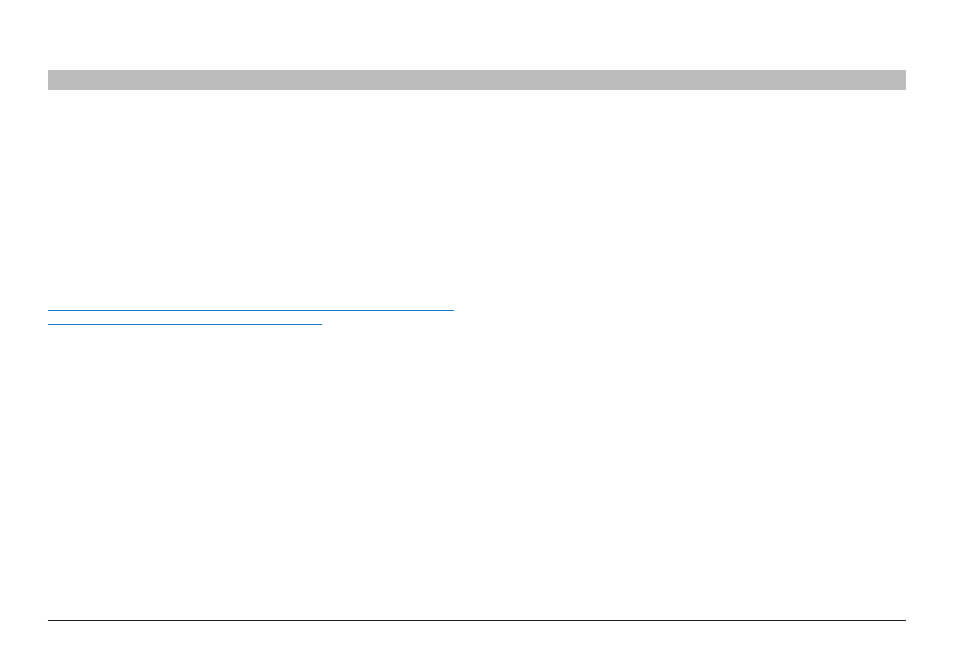
108
g Wireless router
sections
table of contents
1
2
3
4
5
6
7
8
10
9
troublEshooting
Problem:
i am having difficulty setting up Wi-Fi Protected Access (WPA) security and i am NOT using a Belkin client card for a home network�
Enabling WPA-PSK
1. in systems running Windows XP, click “start > Control Panel >
Network Connections”�
2. right-click on the “Wireless Networks” tab� The “Wireless Network
Connection Properties” screen appears� ensure the “Use Windows
to configure my wireless network settings” box is checked�
3. Under the “Wireless Networks” tab, click the “Configure” button, and
you will see the client card properties screen�
4. For a home or small business user, select “WPA-PsK” under
“Network Administration”�
5. select “TKiP” or “Aes” under “Date encryption”� This setting will
have to be identical to the G Wireless router or access point that
you set up�
6. Type in your encryption key in the “Network key” box�
important: enter your pre-shared key� This can be from eight to 63
characters and can be letters, numbers, or symbols� This same key must
be used on all of the clients that you set up�
7. Click “OK” to apply settings�
solution:
if you are NOT using a Belkin WPA Wireless Desktop or Wireless
Notebook Network Card and it is not equipped with WPA-enabled
software, a file from Microsoft called “Windows XP support Patch for
Wireless Protected Access” is available for free download:
http://www�microsoft�com/downloads/details�aspx?FamilyiD=009d8425-
ce2b-47a4-abec-274845dc9e91&displaylang=en
note: The file that Microsoft has made available works only with Windows
XP� Other operating systems are not supported at this time� You also need
to ensure that the wireless card manufacturer supports WPA and that you
have downloaded and installed the latest driver from their support site�
supported Operating systems:
•
Windows XP Professional
•
Windows XP Home edition
