Belkin PM01110EA User Manual
Page 13
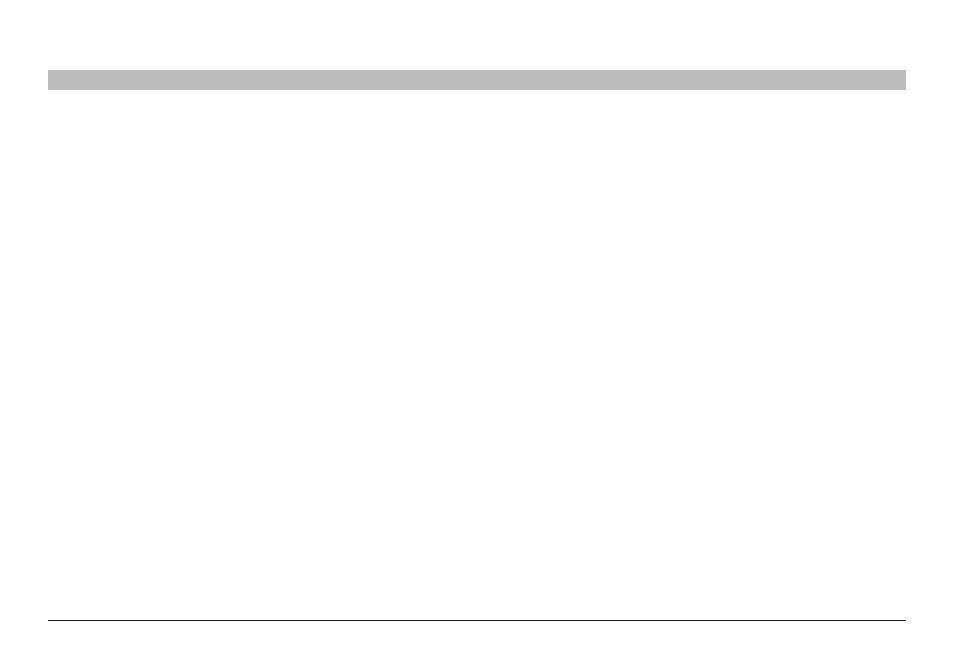
11
g Wireless router
sections
table of contents
1
2
4
5
6
7
8
9
10
3
KnoWing your routEr
7� Power Jack
Connect the included 5V DC power supply to this jack�
8� Connections to Computers (Wired Computer Ports) – Gray
Connect your wired (non-wireless) computers to these ports� These ports
are rJ45, 10/100 auto-negotiation, auto-uplinking ports for standard UTP
category 5 or 6 ethernet cable� The ports are labeled 1 through 4� These
ports correspond to the numbered leDs on the front of the router�
9� Connection to Modem (Modem Port) – Yellow
This port is for connection to your cable or Dsl modem� Use the cable
that was provided with the modem to connect the modem to this port� Use
of a cable other than the cable supplied with the cable modem may not
work properly�
10� Reset Button
The “reset” button is used in rare cases when the router may function
improperly� resetting the router will restore the router’s normal operation
while maintaining the programmed settings� You can also restore the
factory default settings by using the “reset” button� Use the restore option
in instances where you may have forgotten your custom password�
a. resetting the router
Push and release the “reset” button� The lights on the router will
momentarily flash� The “Power” light will begin to blink� When the “Power”
light becomes solid again, the reset is complete�
b. restoring the Factory Defaults
Press and hold the “reset” button for at least 10 seconds, then release
it� The lights on the router will momentarily flash� The “Power” light will
begin to blink� When the “Power” light becomes solid again, the restore is
complete�
