Belkin PM01110EA User Manual
Page 106
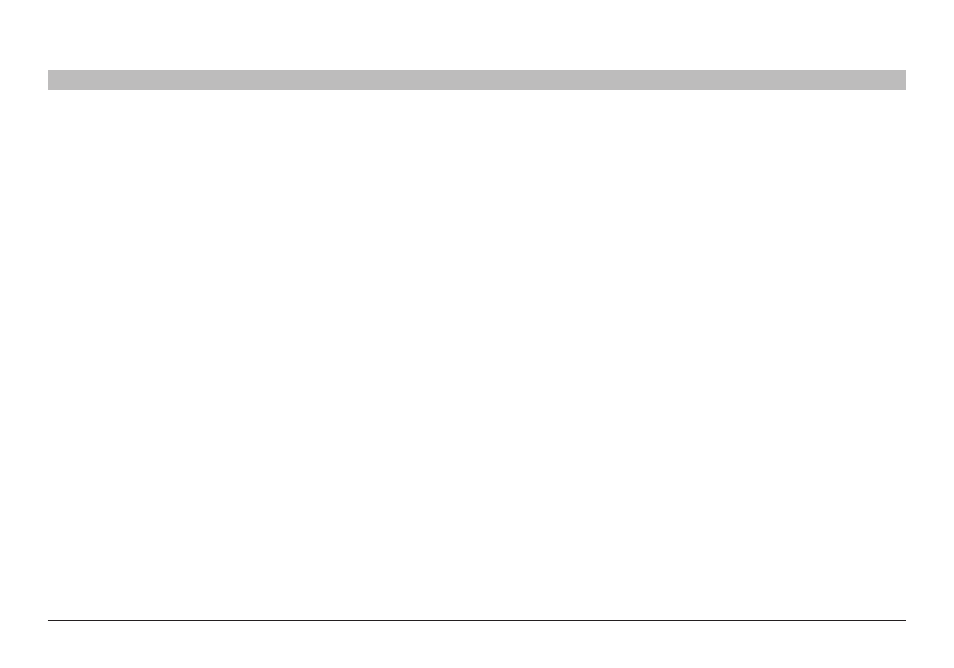
104
g Wireless router
sections
table of contents
1
2
3
4
5
6
7
8
10
9
troublEshooting
Problem:
i am having difficulty setting up Wired equivalent Privacy (WeP) security on a Belkin client card (Wireless Network Card or Adapter)�
5. ensure the box “The key is provided for me automatically” at the
bottom is unchecked� if you are using this computer to connect to a
corporate network, please consult your network administrator if this
box needs to be checked�
6. Type your WeP key in the “Network key” box�
important: A WeP key is a combination of numbers and letters from A–F
and 0–7� For 128-bit WeP, you need to enter 26 keys� This network key
needs to match the key you assign to your G Wireless router or access
point�
For example: c3030FaF4bb2c3D44bc3D4E7E4 = 128-bit key
7. Click “OK”, and then “Apply” to save the settings�
if you are NOT using a Belkin wireless client card, please consult the
manufacturer’s user manual for that wireless client card�
Solution:
The client card must use the same key as the G Wireless router or
access point� For instance, if your Wireless router or access point uses
the key 00112233445566778899AABBCC, then the client card must be
set to the exact same key�
1. Double-click the “signal indicator” icon to bring up the “Wireless
Network Utility” screen� The “Advanced” button will allow you to view
and configure more options of your client card�
2. Once the “Advanced” button is clicked, the Belkin Wireless lAN
Utility will appear� This Utility will allow you to manage all the
advanced features of the Belkin client card�
3. Under the “Wireless Network Properties” tab, select a network name
from the “Available Networks” list and click the “Properties” button�
4. Under “Data encryption”, select “WeP”�
