Pre-boot configuration, Configuring fabric-based boot lun discovery – Brocade Communications Systems 415 User Manual
Page 44
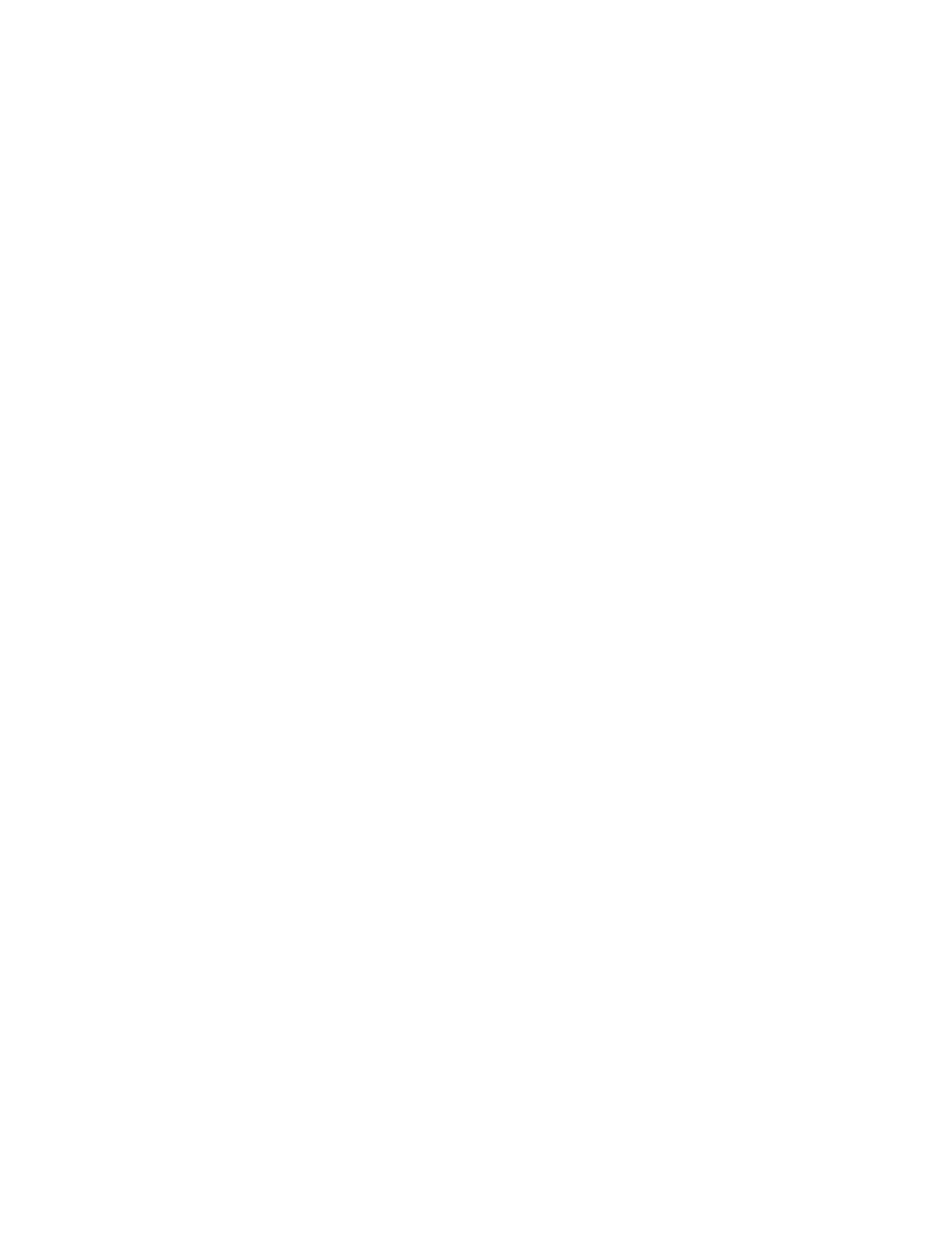
30
Brocade Adapters Administrator’s Guide
53-1001583-01
Boot over SAN
3
Pre-boot configuration
Any parameters flagged with pre-boot were configured using a blade system management
application. You cannot use HCM to create or modify a pre-boot configuration. If the port has been
pre-boot enabled:
•
The BIOS Enable option is disabled.
•
The pre-boot configured LUNs in the LUN column are displayed as
shown in
. The maximum number of user-configured LUNs supported is four, and the
maximum number of pre-boot-configured LUNs is eight.
•
The configuration changes take affect after the next reset.
Configuring fabric-based boot LUN discovery
Use the following steps to configure fabric-based boot LUN discovery.
1. Set the adapter’s BIOS configuration to auto-discovery using one of the following interfaces:
•
Brocade BIOS Configuration Utility
Adapter Settings > Boot LUN > Auto Discover
•
on page 28 for instructions.
•
BCU
bios --enable
2. Enter the following BCU command to provide the zone name and zone members to use as
operands in the Fabric OS zonecreate command.
bcu boot --blunZone -c
on page 133 for details about this command.
3. Configure the zone on the switch using the Fabric OS zoneCreate command. Refer to the
Brocade Adapters Installation and Reference Manual or the Fabric OS Administrator’s Guide
for more information about creating zones.
