Replacing the battery pack, Replacing the battery pack -8, Removing the battery pack -8 – Toshiba Satellite Pro 4320 User Manual
Page 82: Retaining data with power off, Extending battery life, Removing the battery pack
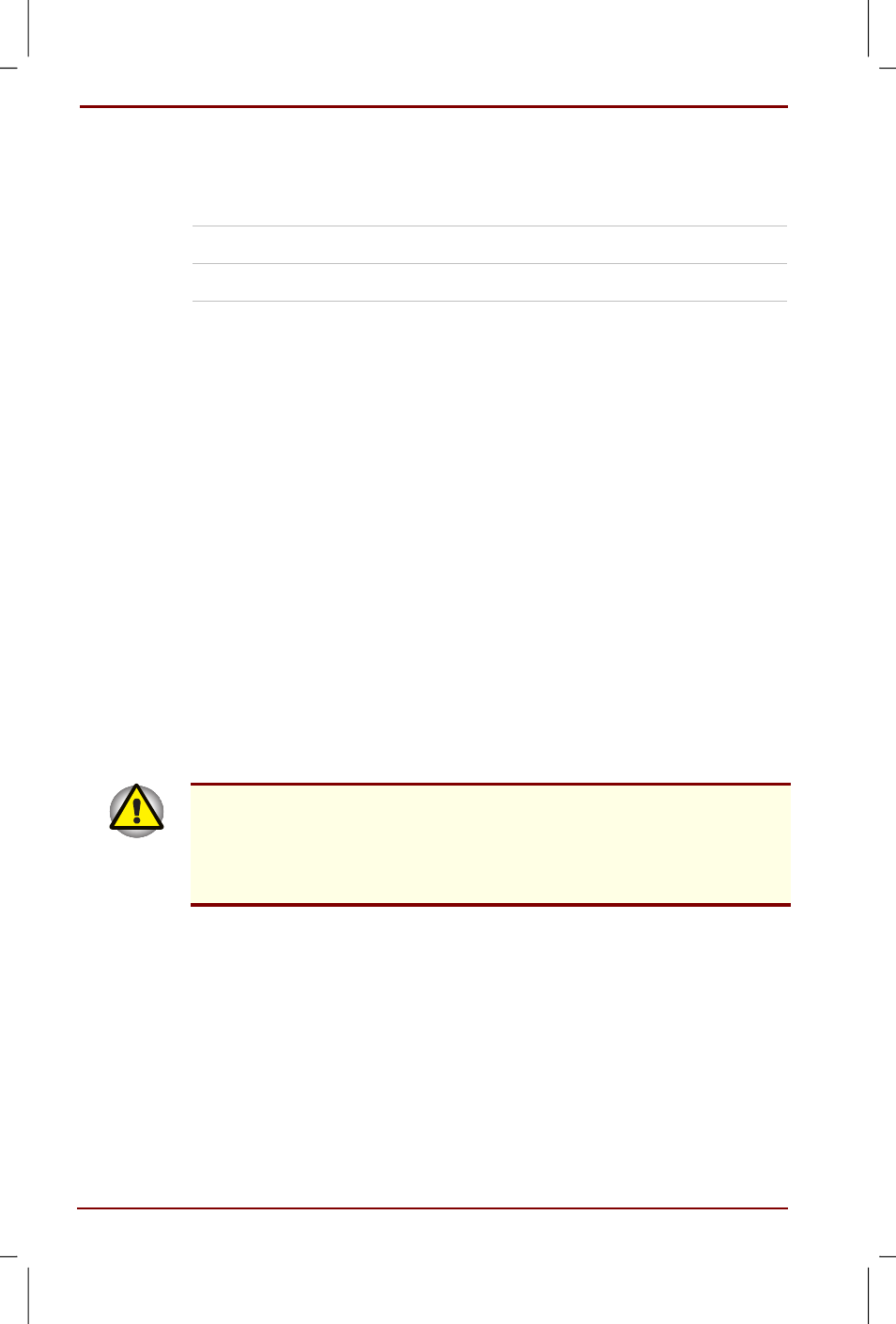
6-8 Power and Power-Up Modes
User's Manual
Satellite Pro 4200/4300 User's Manual – 4200_UK.doc – ENGLISH – Printed on 27/01/00 as IM_420UK
Retaining data with power off
When you turn off your computer with fully charged batteries, the batteries
retain data for the following approximate time periods:
Battery pack
4 to 7 days
RTC battery
1 month or longer
Extending battery life
To maximize the life of your battery pack:
If you have extra battery packs, rotate their use.
If you will not be using the system for an extended period, remove the
battery pack.
Store spare battery packs in a cool dry place out of direct sunlight.
Replacing the battery pack
When the battery pack reaches the end of its operating life you will need to
install a new one. The life of the battery pack is generally about 500
recharges. If the Battery indicator flashes orange shortly after fully
recharging the battery, the battery pack needs to be replaced.
You might also replace a discharged battery pack with a charged spare
when you are operating your computer away from an AC power source.
This section explains how to remove and install the battery pack.
Removing the battery pack
To replace a discharged battery pack, follow the steps below.
When handling battery packs, be careful not to short circuit the terminals.
Also do not drop, hit or otherwise apply impact; do not scratch or break the
casing and do not twist or bend the battery pack.
Do not remove the battery pack while the computer is in Resume mode.
Data in memory will be lost.
1.
Save your work.
2.
Turn the computer’s power off. Make sure the Power indicator is off.
3.
Remove all cables connected to the computer.
4.
Turn the computer upside down.
