Dvd-rom drive -9, Dvd-rom drive – Toshiba Satellite Pro 4320 User Manual
Page 157
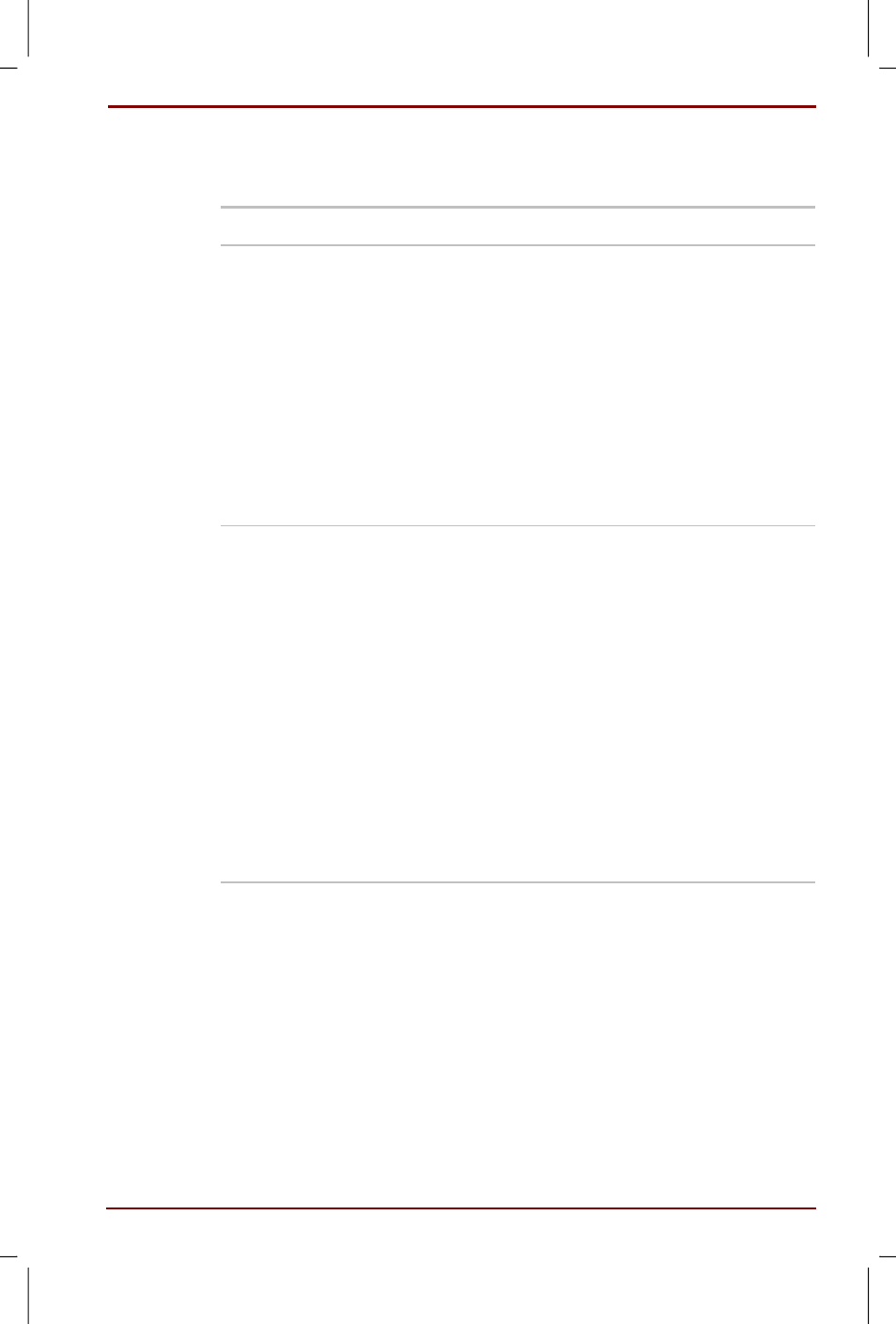
User's Manual
Troubleshooting 9-9
Version
1
Last Saved on 27/01/00 18:20
Satellite Pro 4200/4300 User's Manual – 4200_UK.doc – ENGLISH – Printed on 27/01/00 as IM_420UK
DVD-ROM drive
For more information, refer to Chapter 4,
Problem
Procedure
You cannot access a
DVD in the drive
Make sure the drive’s drawer is securely closed.
Press gently until it clicks into place.
Open the drawer and make sure the DVD is
properly seated. It should lie flat with the label
facing up.
A foreign object in the drawer could block laser
light from reading the DVD. Make sure there is no
obstruction. Remove any foreign object.
Check whether the DVD is dirty. If it is, wipe it
with a clean cloth dipped in water or a neutral
cleaner. See the Disk care section in Chapter 4,
Some DVD/CDs run
correctly, but others
do not
The software or hardware configuration may be
causing a problem. Make sure the hardware
configuration matches your software’s needs.
Check the DVD/CD’s documentation.
Check the type of DVD/CD you are using. The
drive supports:
DVD-ROM:
DVD-ROM, DVD-Video
CD-ROM:
Audio CD, Photo CD, ISO 9660,
CD-EXTRA, CD-R (read only),
CD-Rewritable (read only)
Check the region code on the DVD. It must
match that on the DVD drive. Region codes are
listed in the DVD-ROM drive section in
Chapter 2,
If problems persist, contact your dealer.
