Diagnostic test, Diagnostic test -17, Executing the diagnostic test program -17 – Toshiba Satellite Pro 4320 User Manual
Page 165: Executing the diagnostic test program
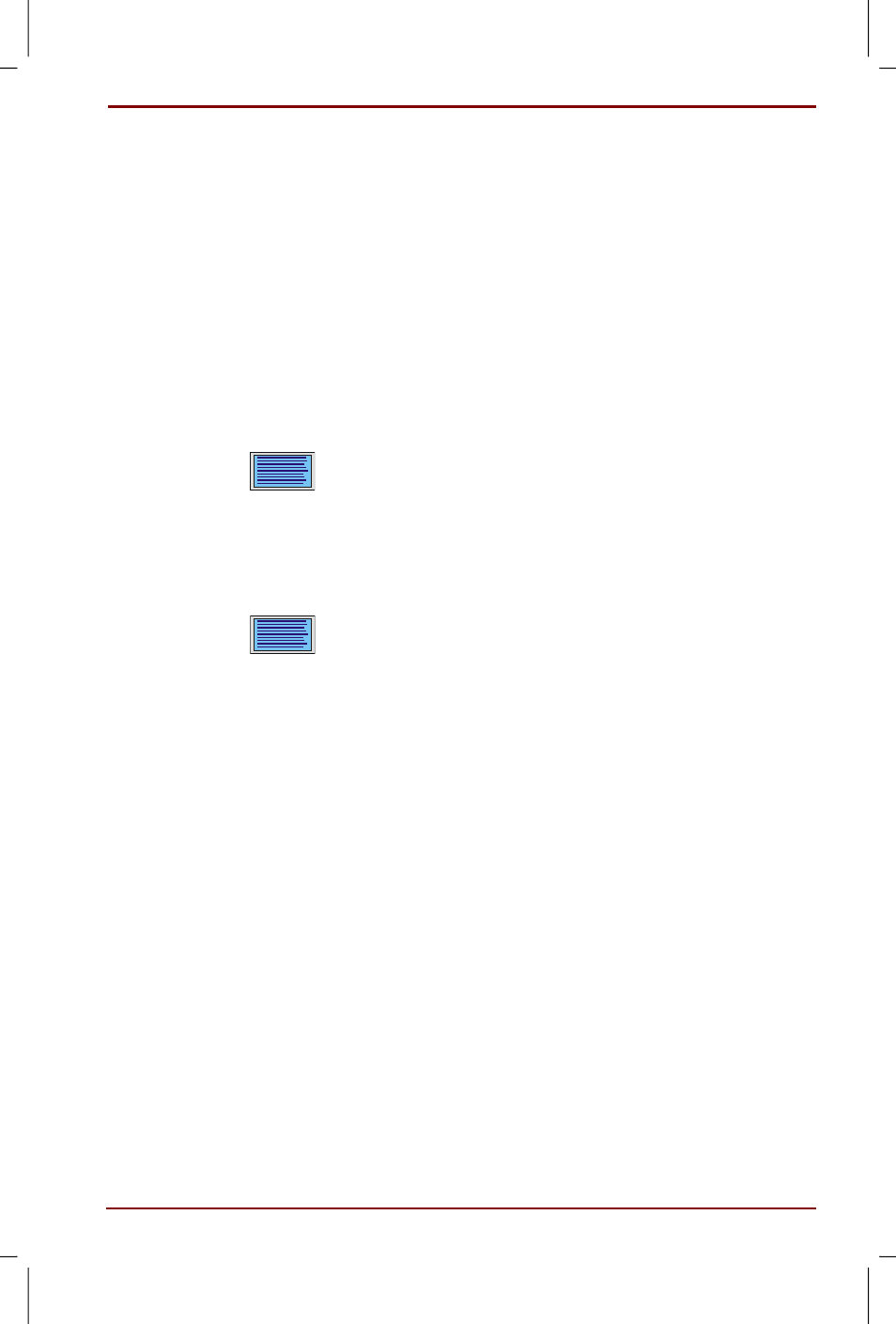
User's Manual
Troubleshooting 9-17
Version
1
Last Saved on 27/01/00 18:20
Satellite Pro 4200/4300 User's Manual – 4200_UK.doc – ENGLISH – Printed on 27/01/00 as IM_420UK
Diagnostic test
The diagnostic test program checks system components to help you
determine the cause of the computer’s problem.
Executing the diagnostic test program
To start the diagnostics, follow these steps:
1.
Check all cables for loose connections.
2.
Select Restart (the computer) in MS-DOS mode? from the
Shut
Down window.
3.
Be sure the computer is not in virtual 86 mode. The test will not run in
that mode. If you try to run the test in virtual 86 mode, the following
message will be displayed:
Cannot execute in a virtual 8086 mode.
If the preceding message is displayed, remove memory managers
from your config.sys file. See your MS-DOS documentation for
information on the config.sys file.
4.
Go to drive C and at the DOS prompt C:\>, type TDIAGS. MS-DOS
loads the diagnostic test and displays the following screen:
TOSHIBA personal computer xxxx DIAGNOSTICS
version x.xx (c) copyright TOSHIBA Corp. 19xx
Test the DIAGNOSTICS (Y/N)
5.
To execute the program type Y; to exit, type N.
