Soft keys: fn key combinations, Soft keys: fn key combinations -3, Emulating keys on enhanced keyboard -3 – Toshiba Satellite Pro 4320 User Manual
Page 69: Emulating keys on enhanced keyboard
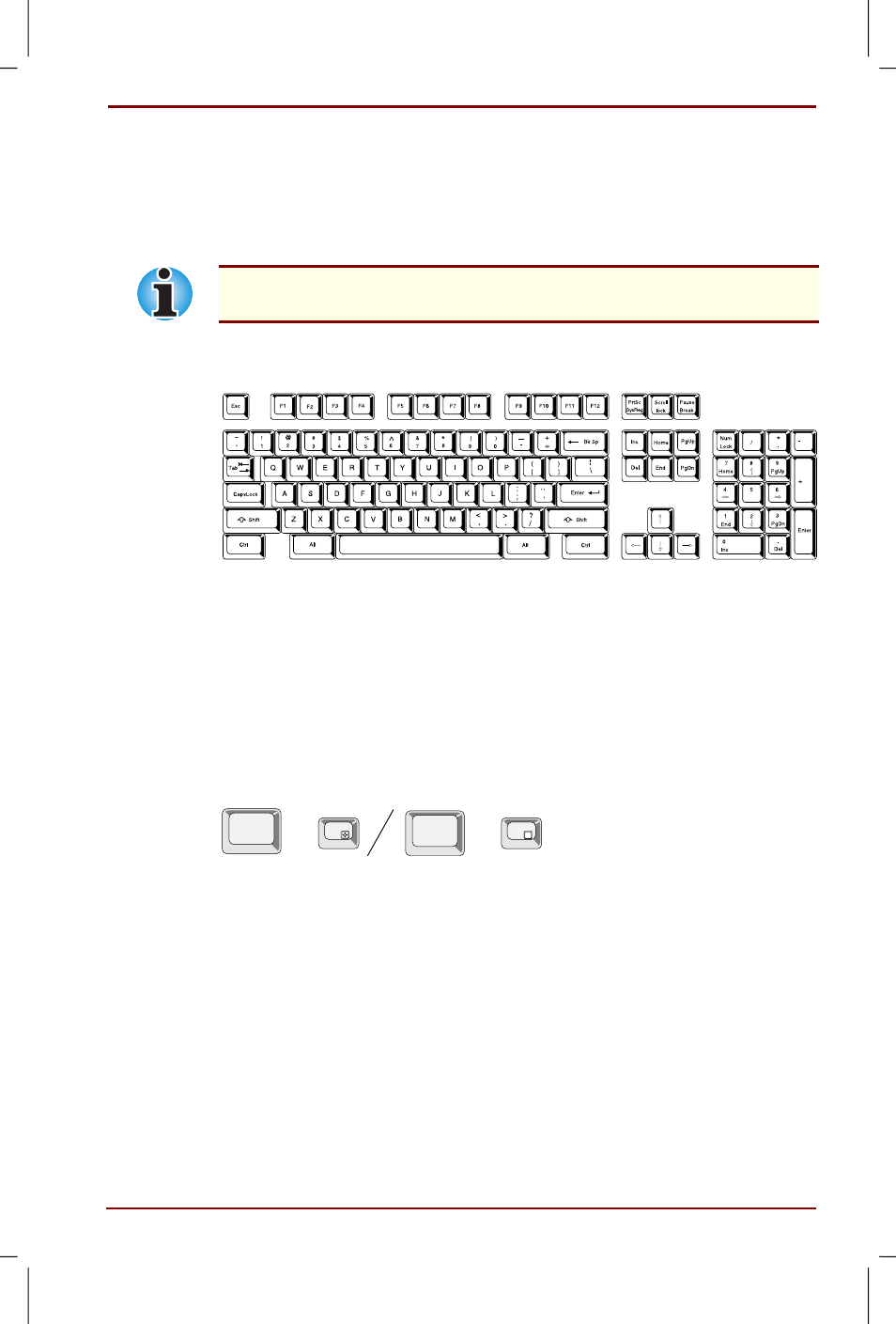
User's Manual
The Keyboard 5-3
Version
1
Last Saved on 27/01/00 18:20
Satellite Pro 4200/4300 User's Manual – 4200_UK.doc – ENGLISH – Printed on 27/01/00 as IM_420UK
Soft keys: Fn key combinations
The Fn (function) is unique to Toshiba computers and is used in
combination with other keys to form soft keys. Soft keys are key
combinations that enable, disable or configure specific features.
Some software may disable or interfere with soft-key operations. Soft-key
settings are not restored by the Resume feature.
Emulating keys on enhanced keyboard
A 101-key enhanced keyboard layout
The keyboard is designed to provide all the features of the 101-key
enhanced keyboard, shown above. The 101/102-key enhanced keyboard
has a numeric keypad and scroll lock key. It also has additional Enter, Ctrl
and Alt keys to the right of the main keyboard. Since the keyboard is
smaller and has fewer keys, some of the enhanced keyboard functions
must be simulated using two keys instead of one on the larger keyboard.
Your software may require you to use keys that the keyboard does not
have. Pressing the Fn key and one of the following keys simulates the
enhanced keyboard’s functions.
Fn
+
F10
F11
Fn
+
Press Fn + F10 or Fn + F11 to access the integrated keypad. When
activated, the grey keys with white numbers become numeric keypad keys
(Fn + F11) or cursor control keys (Fn + F10). Refer to the Keypad overlay
section in this chapter for more information on how to operate these keys.
The power on default for both settings is off.
