Selecting a destination from the, Memory, Previously. refer to – Pioneer ANH-P10MP User Manual
Page 26: Selecting a destination, Selecting a destination from the mem, Navigation
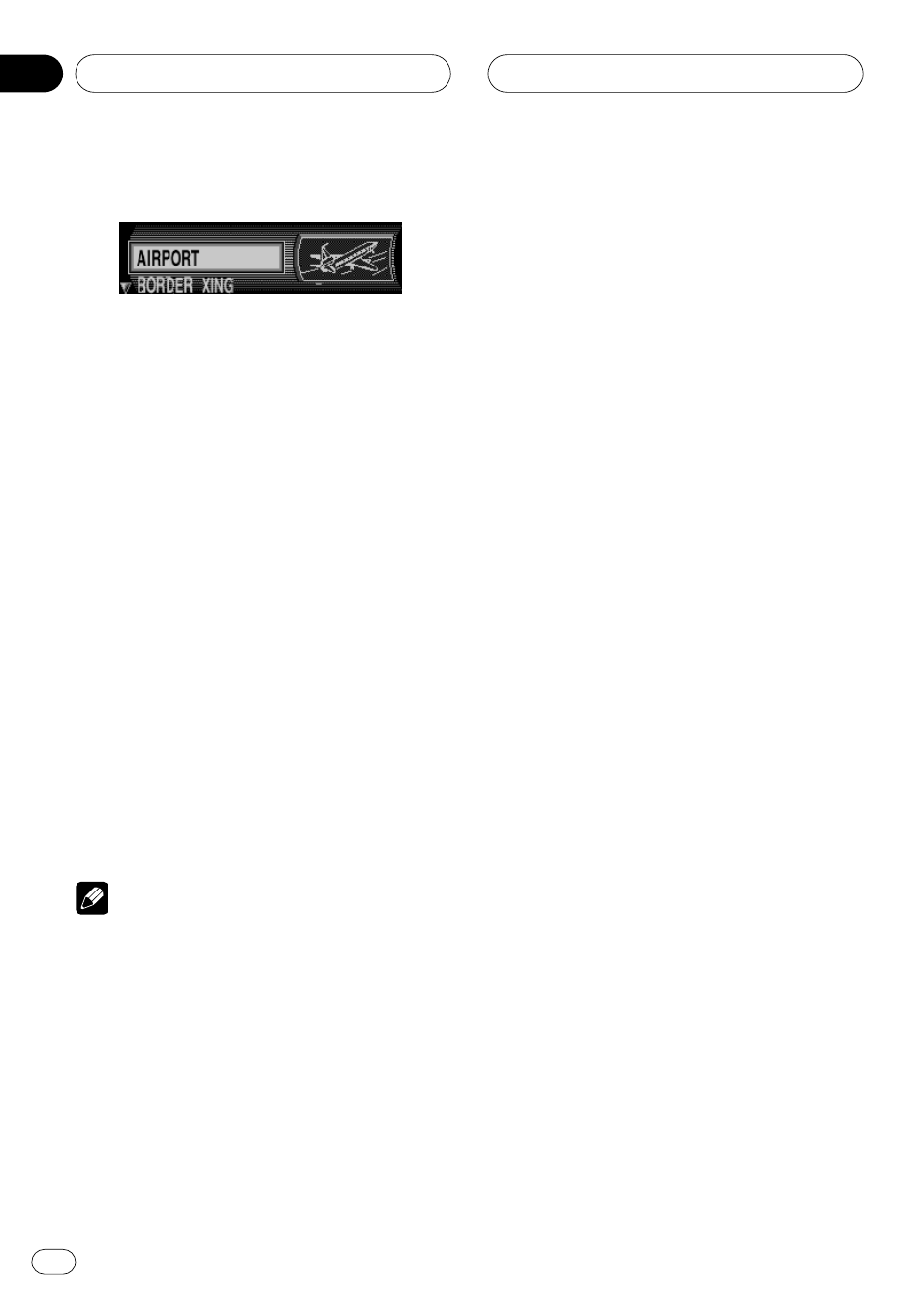
Navigation
En
02
Section
26
4
Select a category and press NAVI/OK.
Points of interest are listed according to prox-
imity.
If you select “
LOCAL AREA” or “NEAR DESTI-
NATION”, the distance in a straight line be-
tween the special destination and the current
location appears on the right. The arrows fol-
lowing the distance information indicate the
direction from the current location.
If the text input display appears, enter the in-
formation. Refer to
If there are no points of interest that match
the specified conditions, a message “
NO P.O.I.
AVAILABLE” appears.
If a place-list appears, select a desired item
from the list and press
NAVI/OK. (Refer to When
5
Select the desired destination and
press NAVI/OK.
The system jumps to the route menu. For the
following operation, refer to
Notes
• By pressing
INFO, detailed information about
the selected point of interest is displayed (e.g.
a hospital).
• If you press
NAVI/OK for more than 2 sec-
onds on the text input display, a list of possi-
ble points of interest is displayed without
having selected any letters.
Selecting a destination from
the memory
Select the location where you want to go from
the locations stored in the destination memo-
ry (“
DEST. MEMORY”) or from the list of last
destinations (“
LAST DESTINATIONS”).
About destination memory, refer to
specified destination in the destination memo-
ry on page 39.
1
On the main navigation menu, select
“DEST. MEMORY” or “LAST DESTINA-
TIONS” and press NAVI/OK.
A place list appears.
If you press
DEL, the selected item will be de-
leted from the memory.
To check the information on the selected des-
tination, press
INFO.
Information on the selected destination is dis-
played. The screen automatically returns to
the list in six seconds. (You can also return to
the list by pressing
BACK.)
2
Press NAVI/OK.
The system jumps to the route menu. For the
following operation, refer to
When you are entering a stopover, route cal-
culation will start after pressing
NAVI/OK. For
