Konica Minolta BIZHUB 223 User Manual
Page 42
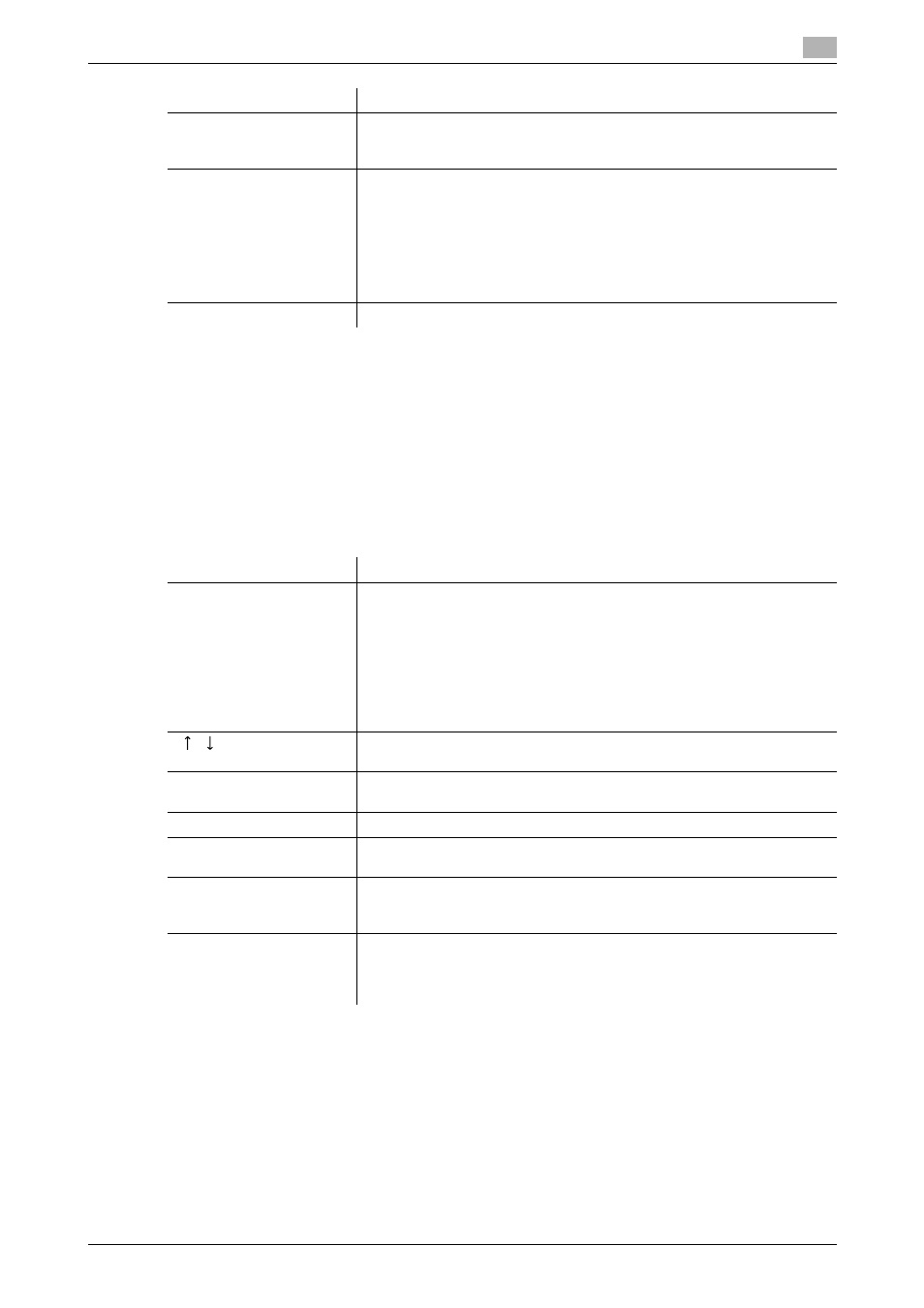
bizhub 423/363/283/223
3-10
3.2
Touch panel
3
Reference
-
When user authentication settings are applied, the names of documents that have not been saved by
logged in users cannot be viewed.
-
The names of confidential documents are not displayed.
-
To view scanned images, you must set "Job History Thumbnail Display" to "ON" in Administrator Set-
tings in advance. For details, refer to the [User's Guide Copy Operations].
-
The function for saving a document in the Public/Personal/Group User Box, Internet fax function, and
IP address fax function are available only when a Hard Disk is installed.
Reference
-
When user authentication settings are applied, the names of documents that have not been saved by
logged in users cannot be viewed.
-
The names of confidential documents are not displayed.
[Comm. List]
Displays the list of scanner and fax transmission (sent/received) jobs. You
can print Activity Report, TX Report and RX Report in respective list
screens.
[Detail]
Press this button to check the result, error details, registration source/user
name, file name, destination type, destination, stored time, communica-
tion, number of original pages and external server information for the se-
lected job.
•
The external server information that is available by pressing [Detail] ap-
pears only when using external server authentication.
•
[Type] is displayed only when the destination is a fax, Internet fax, or IP
address fax.
[Scanned Image]
Select the job to display the scanned image.
Item
Description
List items
No.: Job identification number assigned when the job is queued.
User Name: Displays the user name or user name/account name of the
user who stored the document.
Status: Displays the status of the job (receiving/dialing (Polling
RX)/queued/printing/printing stopped/print error/saving to memory/delet-
ing).
Document Name: Displays the name of the received or saved document.
Time Stored: Displays the time that the job was queued.
Org.: The number of original pages that were received.
[
][
]
When there are more than the upper limit of seven jobs to be displayed at
one time, press these buttons to display other jobs.
[L1][L2]
These buttons appear when two Fax Kit are installed. Press one of these
buttons. The job list of the selected line appears.
[Delete]
Press this button to delete the selected job.
[Redial]
Select a job of which the status is set to "Waiting To Redial", to perform
redialing.
[Forward]
Forwards the fax received and stored in the memory (in-memory proxy re-
ception). Specify the recipients either by selecting destinations registered
in the address book or by entering directly.
[Detail]
Press this button to check the state, registration source/user name, docu-
ment name, output tray, stored time, transmission time, number of original
pages, or external server information for the selected job. To delete a job,
press [Delete].
Item
Description
