2 external memory screen, Entering a file path, Selecting a file – Konica Minolta BIZHUB 223 User Manual
Page 205: Printing encrypted pdf data, Moving to the parent folder
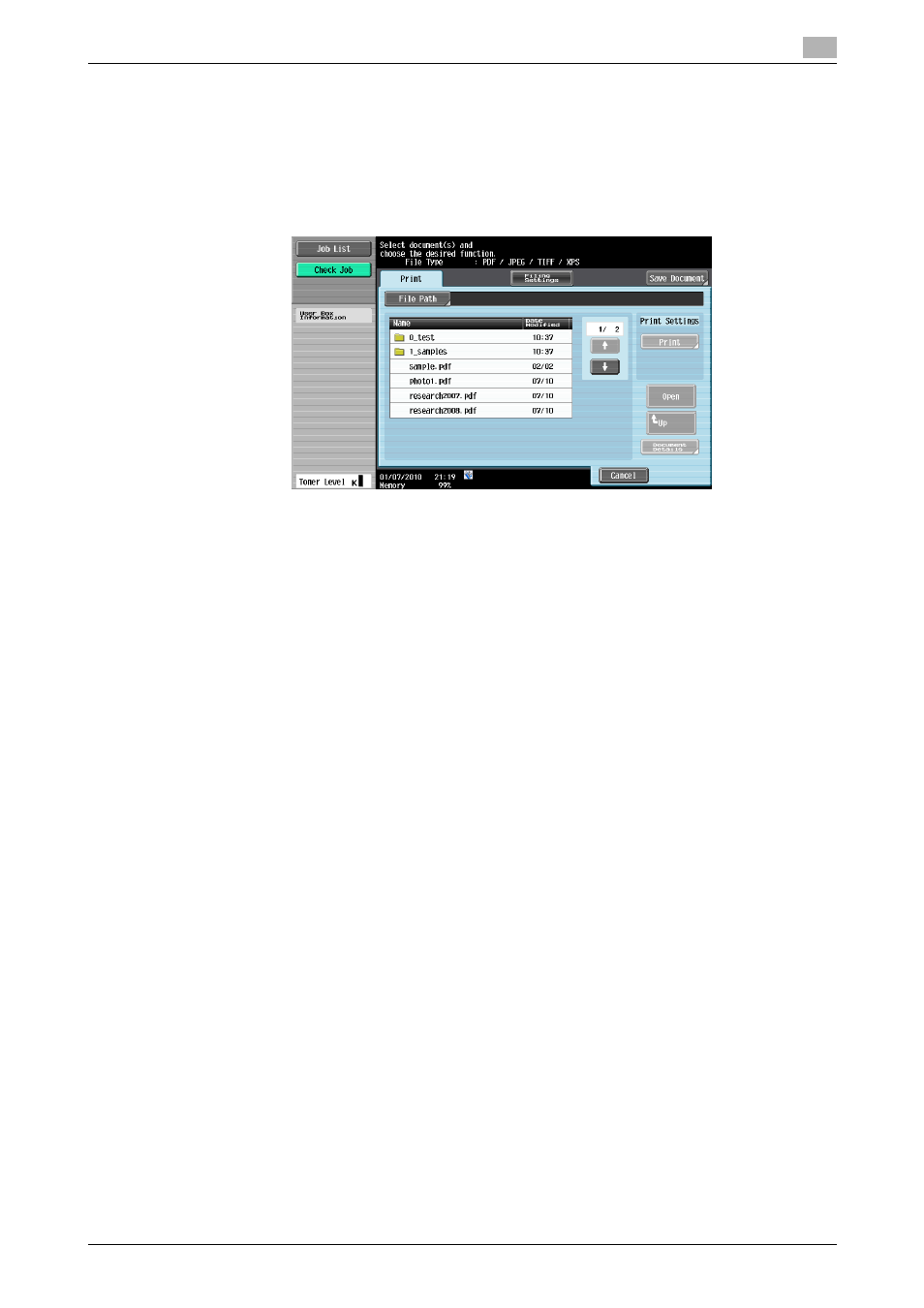
bizhub 423/363/283/223
7-97
7.17
External Memory (System User Box)
7
Reference
-
The intended purpose of the external memory to be displayed varies depending on the administrator
settings.
7.17.2
External memory screen
When the external memory device is connected, select [External Memory] to display the folder structure.
Entering a file path
In the touch panel, you can specify the file path to the folder containing the document to be printed. Press
[File Path], and enter the file path.
Reference
-
Make sure that the total length of the file path and file name do not exceed 250 characters. If the number
of characters exceeds the limit, the file list is not displayed.
Selecting a file
You can print the following file types: PDF, JPEG, TIFF, and XPS. Select a document of one of these types
from the list.
Reference
-
2-sided printing, punching, or stapling are not supported for JPEG and XPS files.
-
Printing is not possible when printing is restricted by Security Settings of a PDF file.
-
This machine supports printing of PDF Version 1.6 or earlier.
-
Only the files of printable file types are displayed in the list.
-
File access fails when the total length of the file path and file name exceeds 250 characters.
-
Up to 200 printable files are displayed in the folder of the specified file path. If the folder contains 200
or more files, it may take time to display the file list screen.
-
When no Hard Disk is installed, it may be impossible to print a large-size file. In this case, you should
install a Hard Disk.
Printing encrypted PDF data
To print the encrypted PDF data saved in the external memory device, select the data in the External Memory
screen and print the data. When the print command is issued, the encrypted PDF data in the external memory
is saved in the Password Encrypted PDF User Box of this machine. Access the Password Encrypted PDF
User Box of this machine, and then print the data.
d
Reference
For the Password Encrypted PDF User Box, refer to page 7-93.
Moving to the parent folder
To move to the parent folder, press [Up].
