6 stamp/composition, 7 stamp/composition - date/time, Stamp/composition -18 – Konica Minolta BIZHUB 223 User Manual
Page 126: Stamp/composition - date/time -18, Tion] (p. 7-18), P. 7-18), P. 7-18
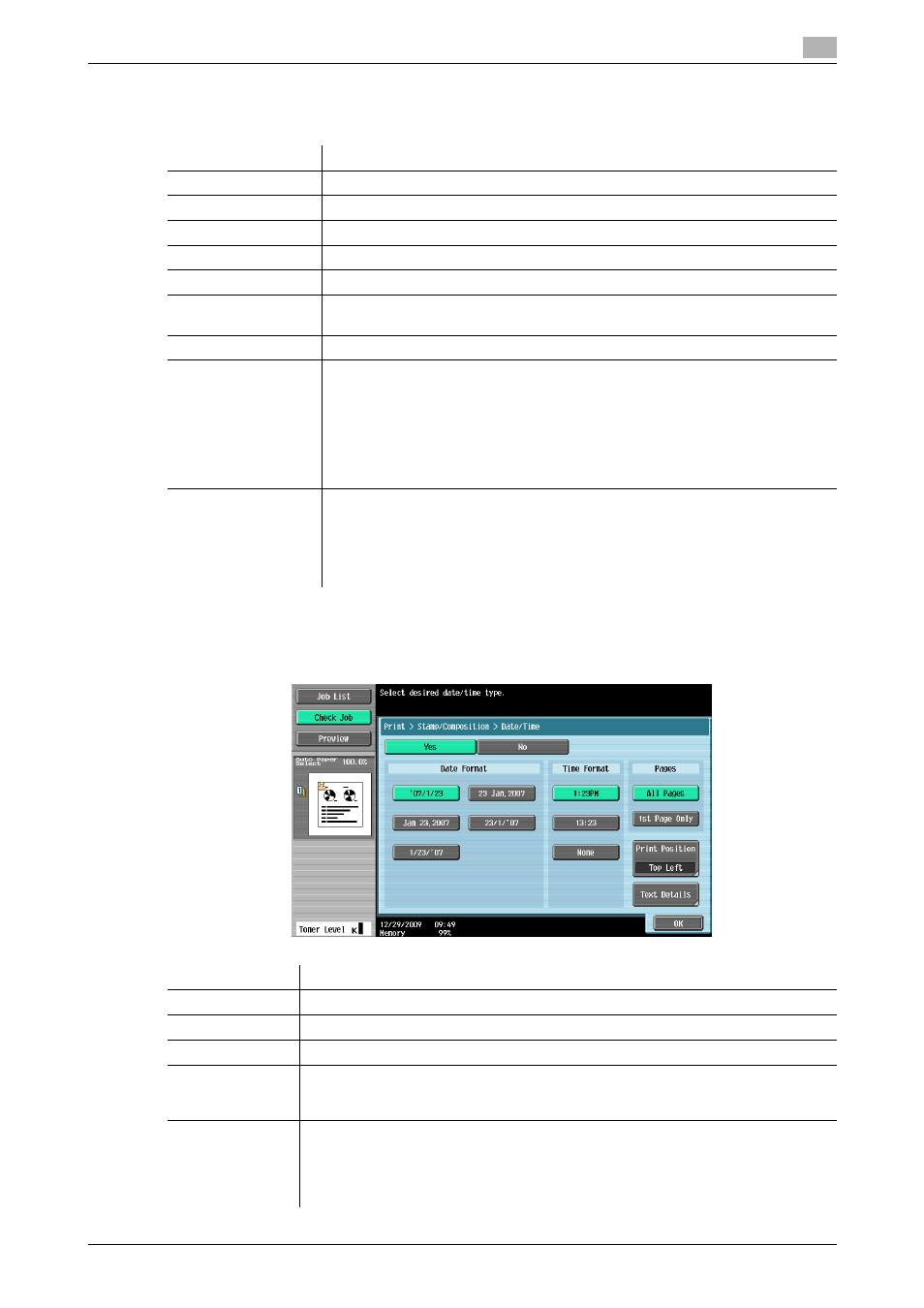
bizhub 423/363/283/223
7-18
7.4
Print - Application (Public, Personal, or Group User Box)
7
7.4.6
Stamp/Composition
In Stamp/Composition screen, you can configure the following functions.
7.4.7
Stamp/Composition - Date/Time
The date and time of printing are printed on the pages.
Item
Description
[Date/Time]
The date and time of printing are printed on the pages.
[Page Number]
A page number is printed on all pages of a document.
[Stamp]
A preset character string such as "URGENT" is printed on pages.
[Copy Protect]
Hidden text is printed on all pages to prevent unauthorized copying.
[Copy Guard]
A stamp is printed on all pages as a copy guard.
[Password Copy]
A document is printed with an embedded password on all pages to prevent un-
authorized copying.
[Stamp Repeat]
Text or an image is repeatedly printed on all pages.
[Header/Footer]
A header or footer is printed on pages.
•
This item is not displayed when the header or footer is not registered.
d
Reference
For details on how to register a header or footer, refer to the [User's
Guide Copy Operations] or [User's Guide Network Scan/Fax/Net-
work Fax Operations].
[Registered Overlay]
A registered image is overlaid on printed pages.
•
This item is not displayed when no overlay image is registered.
d
Reference
For details on how to register an overlay image, refer to page 7-74.
Item
Description
[Date Format]
Select the format for the date.
[Time Format]
Specify whether to add the time, and select the format to display the time.
[Pages]
Select whether to print the date and time on all pages or the first page only.
[Print Position]
Specify the print position. To fine-adjust the print position, press [Adjust Position].
Specify the shift length of the print position to the left, right, top or bottom using a
value between 1/16 and 1-15/16 inches (0.1 and 50.0 mm)
[Text Details]
Specify the details of text to be printed.
•
[Text Color]: Select the printing color from black, red, blue, green, yellow, cyan,
or magenta.
•
[Text Size]: Select the printing text size from 8 pt, 10 pt, 12 pt, or 14 pt.
•
[Text Type]: Select the font type from Times Roman or Helvetica.
