2 edit document, P. 7-68) – Konica Minolta BIZHUB 223 User Manual
Page 176
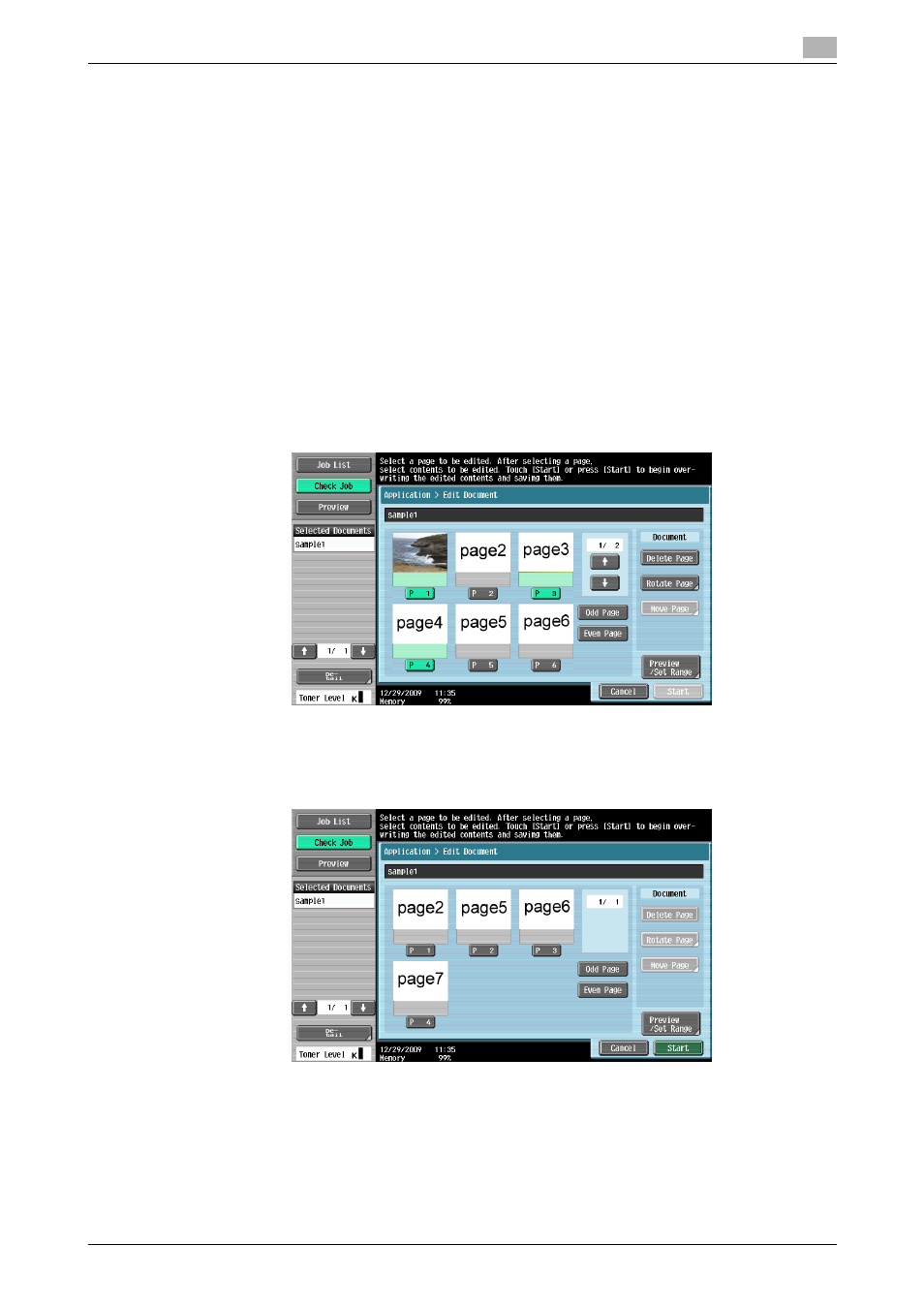
bizhub 423/363/283/223
7-68
7.8
Application
7
7.8.2
Edit Document
Select a document and press [Edit Document]. The Edit Document screen is displayed. To view the image of
a document page before editing it, press the [Preview /Set Range]. For details, refer to page 7-72.
Edit Document - Delete Page
You can delete a specific page from a saved document. For example, you can delete blank pages to reduce
the amount of data.
0
If you delete the only page of a document, the whole document will be deleted.
0
You will be unable to undo the deletion or restore the deleted pages because they are overwritten when
they are deleted. If you will need the unchanged version of the document, make a backup copy of the
document in advance. For details on how to copy a document, refer to page 7-63.
1
Select a page to be deleted, and then press [Delete Page].
% To select only odd pages, press [Odd Page].
% To select only even pages, press [Even Page].
% After selecting [Odd Page] or [Even Page], you can use a page key to select the desired page or
cancel the selection.
2
Check that the specified page has been deleted from the screen.
% At this time, the specified page is not deleted from document data.
% In this example, the specified pages (pages 1, 3, and 4) have been deleted.
3
To completely delete the pages, press [Start] or the Start key on the control panel.
% To cancel the deletion, press [Cancel] to return to the Application screen.
