Copy protect type, Detail settings, Position – Konica Minolta BIZHUB 223 User Manual
Page 130: P. 7-22, Copy protect type detail settings
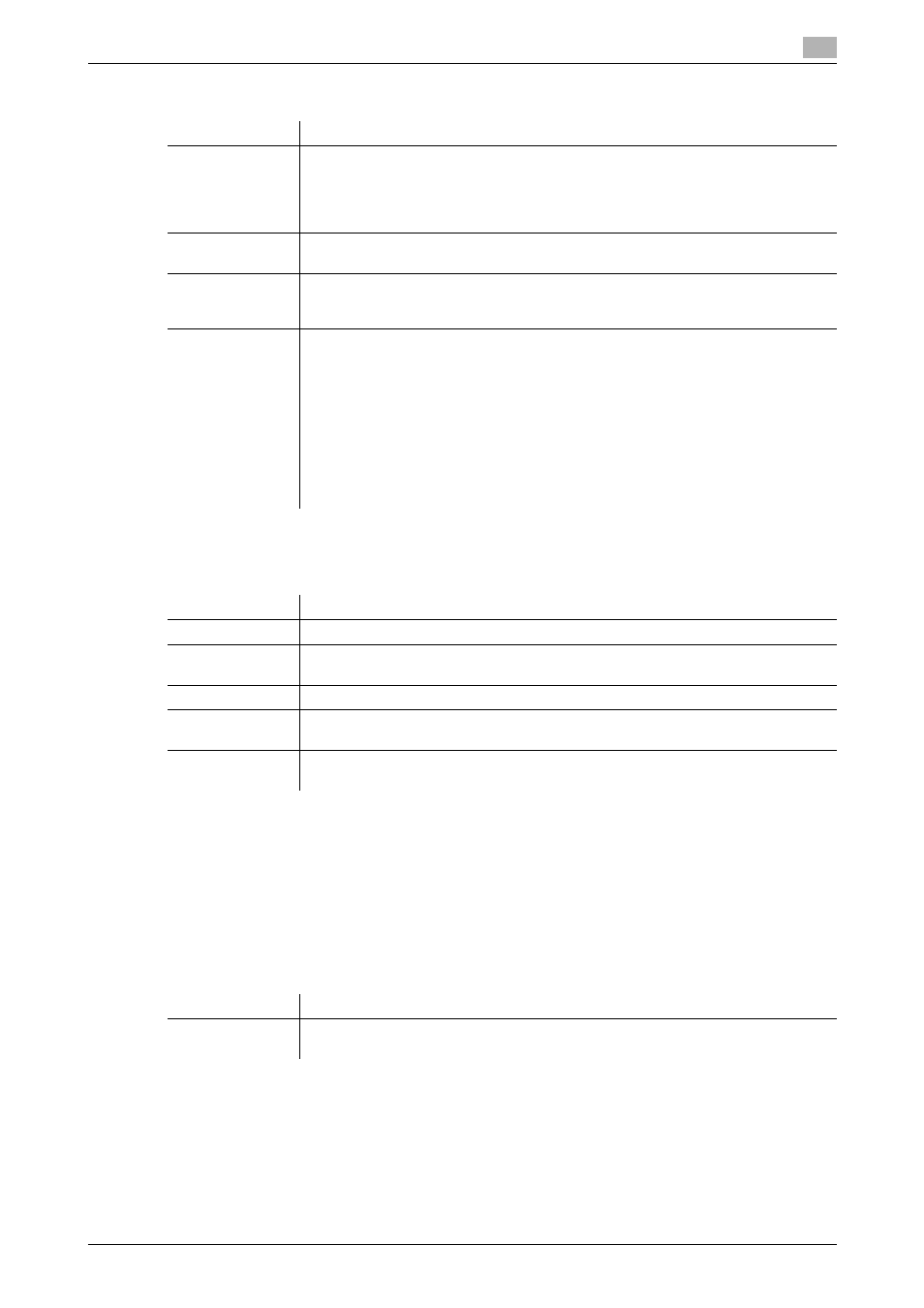
bizhub 423/363/283/223
7-22
7.4
Print - Application (Public, Personal, or Group User Box)
7
Copy Protect Type
Detail Settings
Press [Detail Settings] to specify the density, background pattern, and other items.
Position
In the Copy Protect setting screen, press [Position] to specify the print position by angling the selected stamp
or leaving a space.
Configure the following settings.
-
Setting an angle of the copy protect within the area (+45 degrees/0 degrees/-45 degrees)
-
Inserting a space between copy protects
-
Reordering printing order of copy protect
-
Deleting the copy protect or space
Item
Description
[Registered
Stamp]
Press this button to apply the stamp images that were pre-registered with the utility
software.
•
Use Copy Protection Utility to register stamps. For details, refer to the relevant
utility software manual.
•
Registered stamps may require multiple areas depending on their contents.
[Preset Stamp]
Press this button to apply a standard string such as Invalid Copy, Copy, or Private
as a preset stamp. One stamp requires one area.
[Date/Time]
Press this button to apply the date and time the document was registered.
•
[Date Format] requires one area.
•
[Time Format] requires one area.
[Other]
Press this button to specify the job number, serial number, and distribution control
number the document was registered with.
•
[Job Number]: The job number for the print job is printed. A job number requires
one area.
•
[Serial Number]: The serial number assigned to this machine is printed. The serial
number requires one area. The serial number is assigned at the time of shipment
of this machine. For details on settings, contact your service representative.
•
[Distribution Control Number]: The entered number of copies is printed. A distri-
bution control number requires one area. Enter the distribution control number,
and select "Number Only" or "Put zeros in front(total 8-digits)" as the output for-
mat.
Item
Description
[Density]
Select the density from the light, standard, or dark.
[Copy Protect
Pattern]
Select the pattern and contrast to be applied when the copy is reproduced. Select
the patter from Emboss Text or Emboss Background.
[Text Size]
Select the printing text size from Minimal, Standard, or Large.
[Pattern Over-
write]
Select pattern printing from Front (Overwrite) or Back.
[Background Pat-
tern]
Select the background pattern from eight types.
Item
Description
[Change Pos./De-
lete]
Select a copy protect to be changed, and then press [Change Position]/[Insert
Space]/[Delete].
