Image shift, P. 7-13), P. 7-13 – Konica Minolta BIZHUB 223 User Manual
Page 121
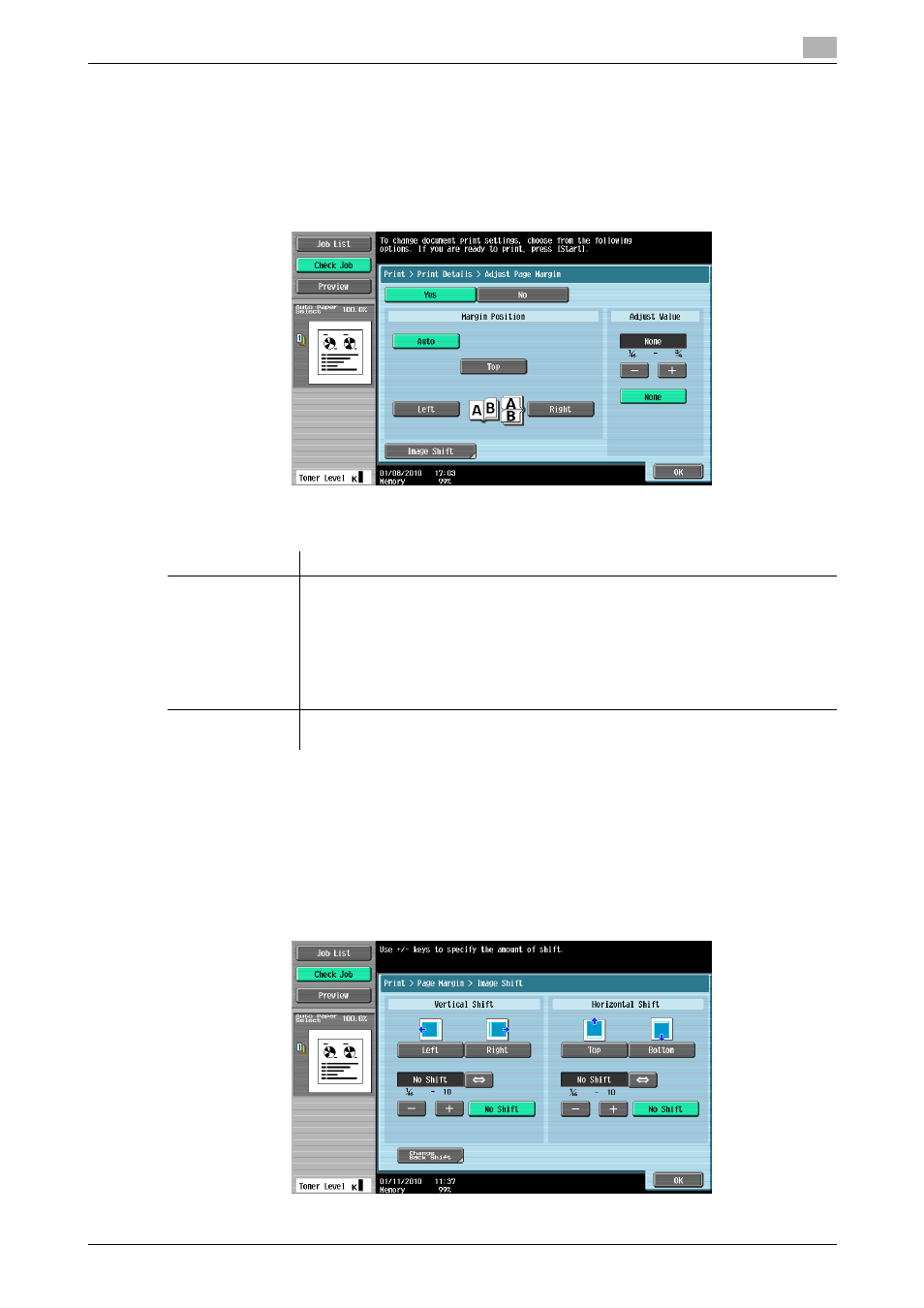
bizhub 423/363/283/223
7-13
7.4
Print - Application (Public, Personal, or Group User Box)
7
7.4
Print - Application (Public, Personal, or Group User Box)
This function is available only when a Hard Disk is installed.
7.4.1
Page Margin
The page margin is set to the left, right, or top of paper. It can assure a punching or stapling space.
Page Margin
Image Shift
When a page margin is created, the image can be shifted according the position of the margin. You can spec-
ify the shift length to move the image to the left, right, top, or bottom within 1/16 to 10 inches (0.1 to 250.0
mm) to fit the page margin position.
Reference
-
Specify the page margin width on a 1/16 inch (0.1 mm) basis by pressing [-] or [+].
-
To set the margin width to 0 inch (0 mm), press [No Shift].
Item
Description
[Margin Position]
Select the margin position.
[Auto Zoom]: A page margin position along the long side of the paper is selected if
the original length is 11-11/16 inches (297 mm) or less. A page margin is created
along the short side of the paper if the original length exceeds 11-11/16 inches (297
mm).
[Top]: Select this setting to position a margin on the top.
[Left]: Select this setting to position a margin on the left.
[Right]: Select this setting to position a margin on the right.
[Adjust Value]
Specify the width of a page margin between 1/16 and 3/4 inches (0.1 and 20.0 mm).
To set the margin width to 0 inch (0 mm), press [None].
