2 custom display settings - user box setting, Default tab, Shortcut key – Konica Minolta BIZHUB 223 User Manual
Page 223: Ngs] (p. 8-10)
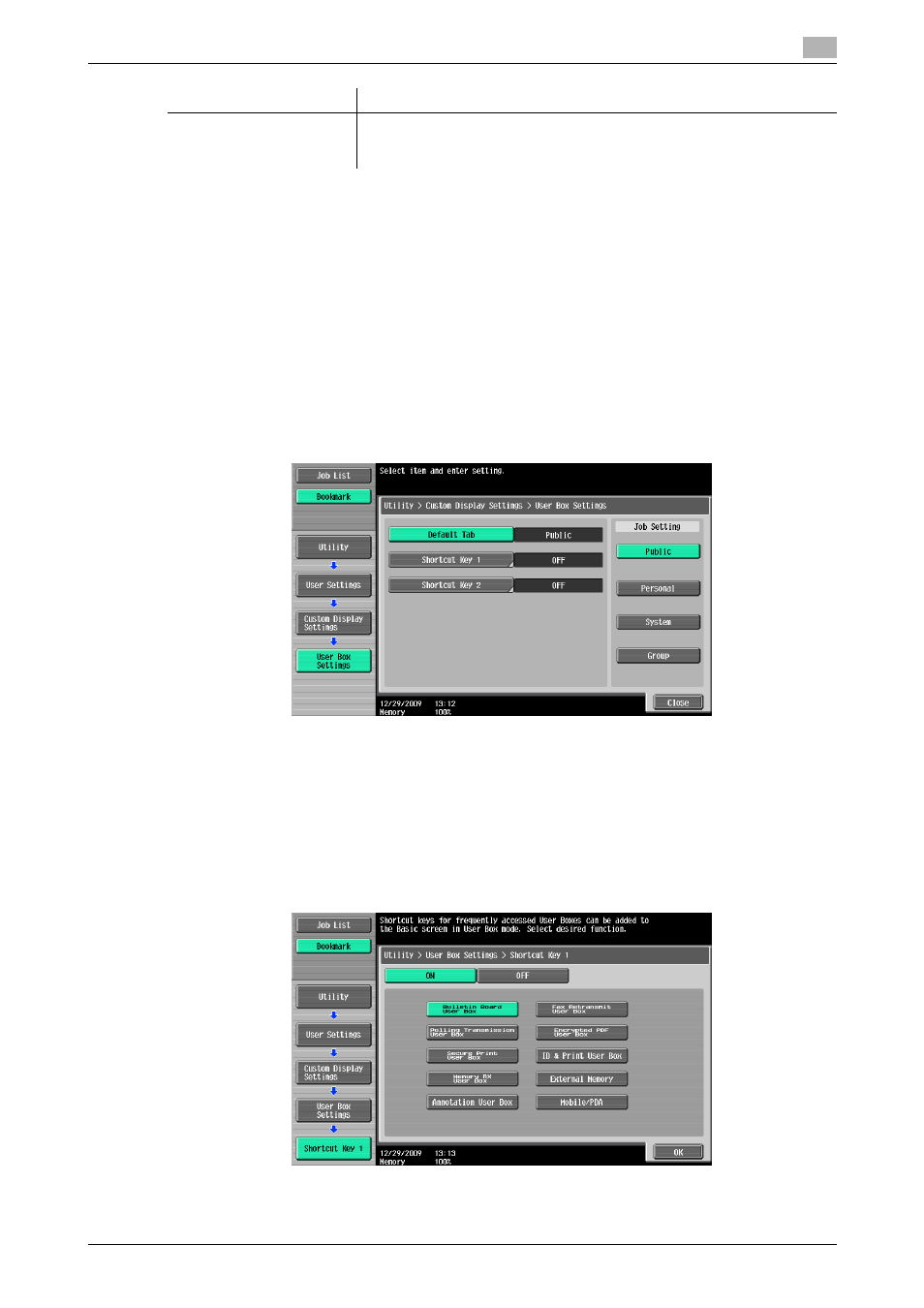
bizhub 423/363/283/223
8-10
8.2
User mode settings
8
8.2.2
Custom Display Settings - User Box Setting
You can customize the User Box screen to fit your operating environment.
Default Tab
Specify the User Box page to be displayed after pressing [User Box] key on the control panel.
Reference
-
[Public]: Displays the Public User Box page.
-
[Personal]: Displays the Personal User Box page when User Authentication is enabled.
-
[System]: Displays the System User Box page.
-
[Group]: Displays the Group User Box page when Account Track is enabled.
-
This function is available only when a Hard Disk is installed.
Shortcut key
This function enables you to add up to two shortcut keys in the area on the lower right of the page. It is avail-
able when registering the frequently used System User Box as a shortcut key.
Reference
-
A shortcut key is displayed only in the User Box mode after pressing the [User Box] key. Switching to
the Fax/Scan or Copy mode does not display the target User Box shortcut key.
-
If Shortcut Key 1 is configured, [Language Selection] is not displayed.
[Comm. Password]
Specify a confidential RX password. Press [Comm. Password], and enter
the password in the control panel (up to 8 characters).
•
For confirmation, enter the communication password twice.
Item
Description
