Setting console idle time-out period, Setting telnet idle time-out period, Changing the password – Asante Technologies 8000 User Manual
Page 85
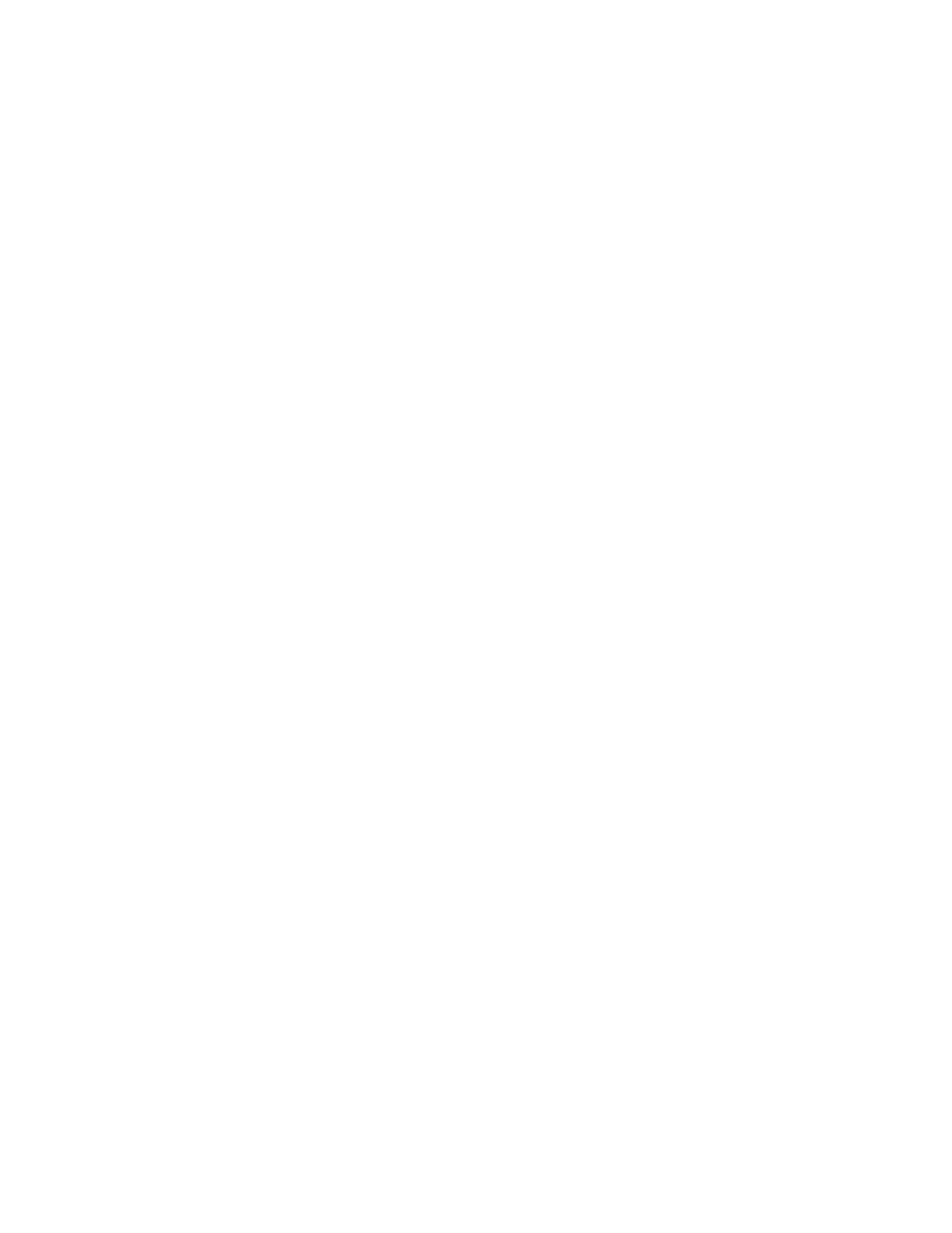
User Interface Configuration
Page 3-51
Setting Console Idle Time-out Period
Use the following procedure to set the console idle time-out.
1
Type c in the User Interface Configuration Menu.
A prompt for the number of minutes is displayed.
2
Enter the desired idle time-out in minutes.
K Note: The default time-out is 5 minutes. Range for
time-out is 0-60 minutes (0 indicates no time-out).
To exit without making any changes, press ctrl-c.
3
Press Return.
The new Console IU Idle Time Out is reflected in the User Interface
Configuration Menu.
Setting Telnet Idle Time-out Period
Use the following procedure to change the Telnet Time-out.
1
Type t in the User Interface Configuration Menu.
A prompt for the number of minutes is displayed.
2
Enter the desired idle time-out in minutes.
K Note: The default time-out is 5 minutes. Range for
time-out is 1-60. To exit without changes, press ctrl-c.
3
Press Return.
The new Telnet UI Idle Time Out is reflected in the User Interface
Configuration Menu.
After you have configured the desired time-outs, type q to return to the
previous menu.
Changing the Password
Use this option to change the password that the user must enter when they
log in to the Local Management Interface or the Web server interface.
I Important: The factory default password is Asante. The
password is case-sensitive.
