Enabling or disabling 802.3x flow control – Asante Technologies 8000 User Manual
Page 64
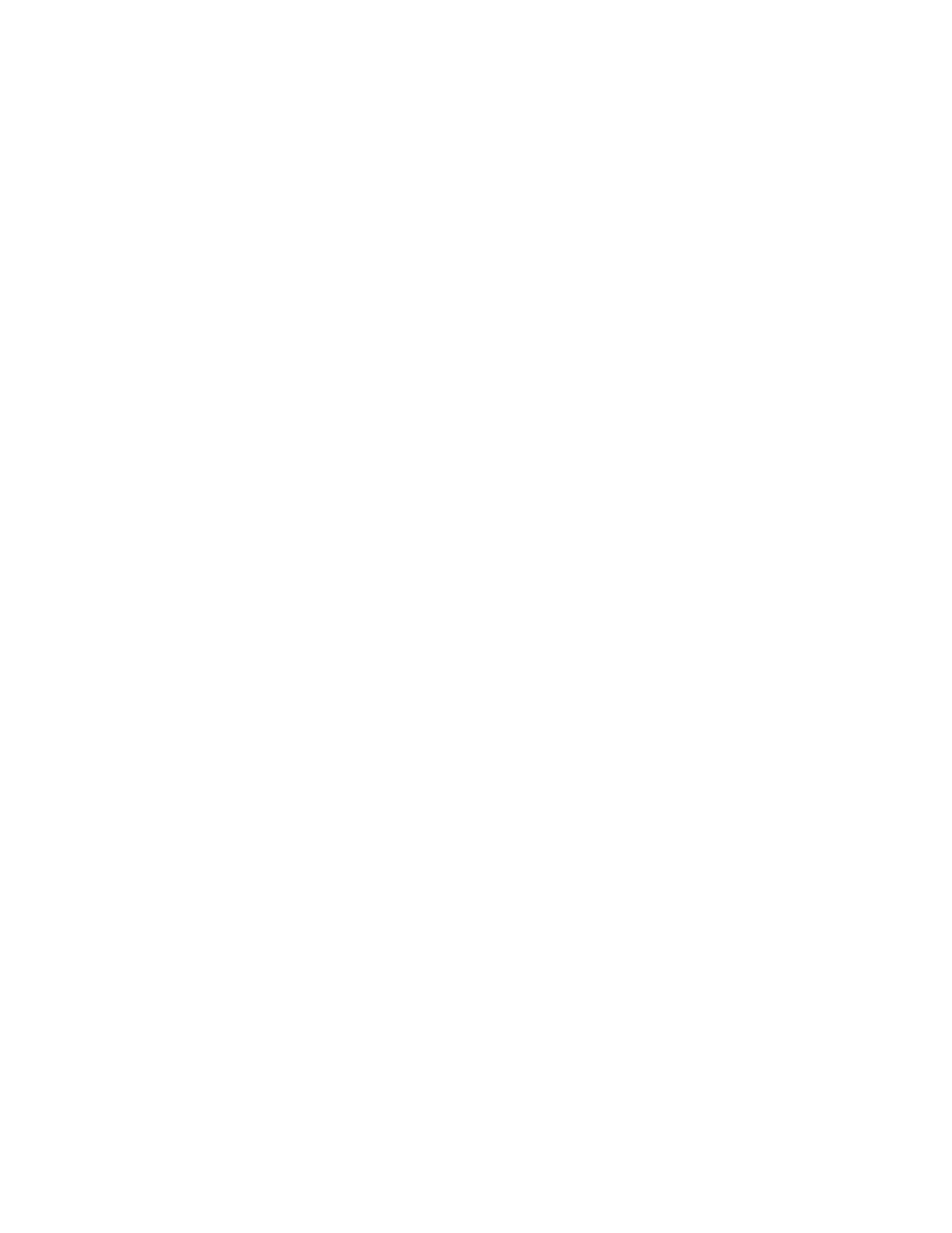
Configuration
Page 3-30
4
Use s, n, or p to select the port for which you want to set
the broadcast or multicast rate.
5
Type r to set the maximum broadcast or multicast rate for
the selected port.
6
Enter the rate for broadcast or multicast and press Return.
The new maximum rate is displayed on the Advanced Port Configuration
Menu.
Enabling or Disabling 802.3x Flow Control
Use the following procedure to control traffic and avoid congestion, such as
when there is a shortage of buffer resources for the port. Flow control is
accomplished by means of standard PAUSE control frames for each port,
independent of all others. Before you can enable flow control for a port, that
port must be configured to operate in Full Duplex mode.
If you enable flow control on a port, and that port runs short of buffer
resources, the port will transmit PAUSE frames. When it receives them, the
link partner obeys these PAUSE frames. When the low-resource situation is
relieved, the port sends out PAUSE frames with zero time values. This ends
the pause staste that was imposed on the end-station.
To enable flow control, first access the Port Configuration Menu by typing p
in the Configuration Menu, then take the following steps.
1
Choose a module in the System Module Map.
2
In the Basic Port Configuration Menu, type a to open the
Advanced Port Configuration Menu.
3
To select the port for which you want to enable or disable
flow control, type s, n, or p.
4
To toggle flow control for the selected port, type f.
In the Advanced Port Configuration Menu, the Flow Control symbol for the
selected port reflects its change in state, as does the 802.3x Flow Control
setting.
I Important: When using this method of flow control,
the link partner must be configured to recognize PAUSE
frames.
