Connecting to a console – Asante Technologies 8000 User Manual
Page 30
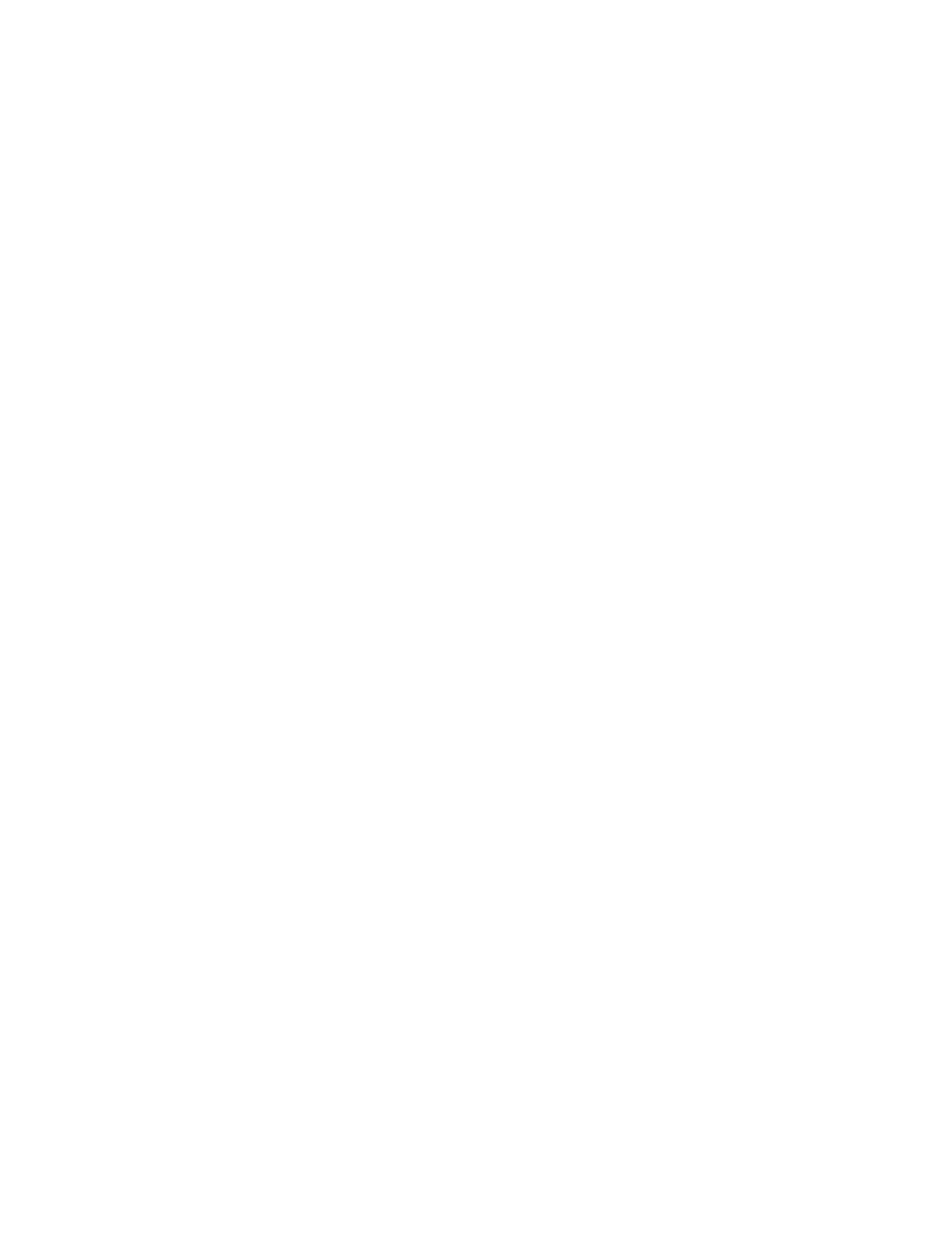
Installation and Setup
Page 2-12
2
When the IntraCore 8000 is connected to the network and
is powered on, it automatically transmits a BootP request
across the network (up to 10 times) until it receives a
valid IP address from the BootP server.
3
After an IP address is received, the IntraCore 8000 can be
managed via in-band access. For more information, see
Chapter 3, “Configuration.”
To verify that a valid IP address was received, try to ‘ping’ the IntraCore
8000. If you can access the IntraCore 8000, it is properly configured with an
IP address.
For more information on using BootP, see “Bootstrap Configuration” in
Chapter 3.
Connecting To a Console
To make the cable connection from a terminal to the console port of the
IntraCore 8000, use the following procedure.
1
Using a straight-through RS-232 cable with a 9-pin male
D-subminiature plug at one end, connect a terminal or
workstation (PC or Macintosh) running a terminal emula-
tor to the console port on the front of the IntraCore 8000.
2
Make sure both units are powered on.
If using a PC with a terminal emulator, make sure it is
configured with the following terminal settings:
G Baud: 9600
G Data Bits: 8
G Parity: None
G Stop Bits: 1
G Flow Control: None
3
Once connected, the Local Management Main Menu
appears on the terminal screen.
For further information on setting an IP address for configuration of a
terminal, or a PC running a VT100 terminal or emulator (such as
HyperTerminal, ProComm, or ZTerm), see “System IP Configuration” in
Chapter 3.
