Managing firmware – Accton Technology ES5508 User Manual
Page 57
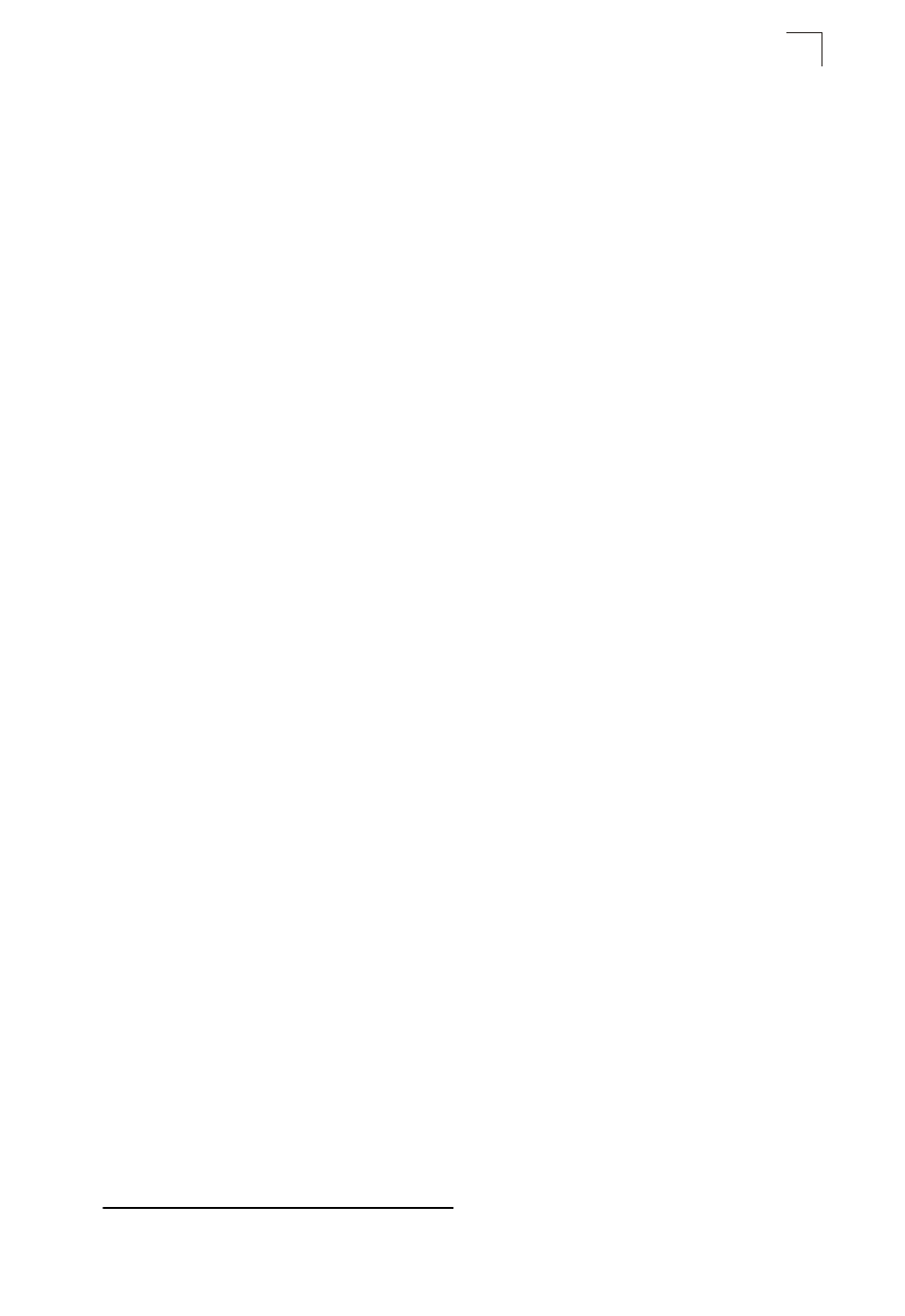
Basic Configuration
3-17
3
Managing Firmware
You can upload/download firmware to or from a TFTP server, or copy files to and
from switch units in a stack. By saving runtime code to a file on a TFTP server, that
file can later be downloaded to the switch to restore operation. You can also set the
switch to use new firmware without overwriting the previous version. You must
specify the method of file transfer, along with the file type and file names as required.
Command Attributes
• File Transfer Method – The firmware copy operation includes these options:
- file to file – Copies a file within the switch directory, assigning it a new name.
- file to tftp – Copies a file from the switch to a TFTP server.
- tftp to file – Copies a file from a TFTP server to the switch.
- file to unit
2
– Copies a file from this switch to another unit in the stack.
- unit to file
– Copies a file from another unit in the stack to this switch.
• TFTP Server IP Address – The IP address of a TFTP server.
• File Type – Specify opcode (operational code) to copy firmware.
• File Name – The file name should not contain slashes (\ or /), the leading letter of
the file name should not be a period (.), and the maximum length for file names on
the TFTP server is 127 characters or 31 characters for files on the switch.
(Valid characters: A-Z, a-z, 0-9, “.”, “-”, “_”)
• Source/Destination Unit
– Stack unit.
Note:
Up to two copies of the system software (i.e., the runtime firmware) can be stored
in the file directory on the switch. The currently designated startup version of this
file cannot be deleted.
2. Stacking is not supported by this switch.
