7 pptp application examples, Example, Router-to-router secure tunnel example – Allied Telesis AT-WR4500 User Manual
Page 183
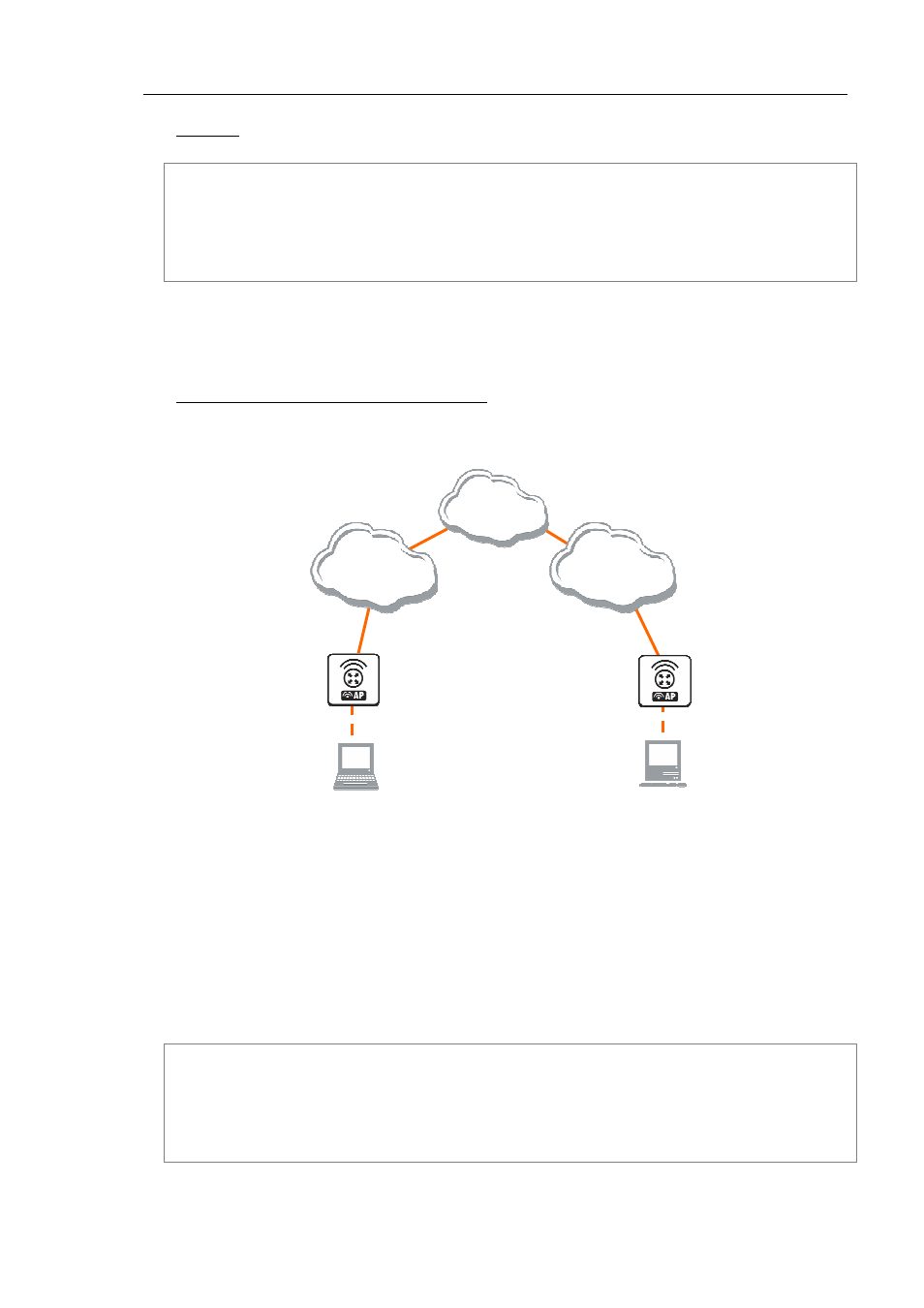
AT-WR4500 Series - IEEE 802.11abgh Outdoor Wireless Routers
183
RouterOS v3 Configuration and User Guide
Example
To add a static entry for ex1 user:
[admin@AT-WR4562] interface pptp-server> add user=ex1
[admin@AT-WR4562] interface pptp-server> print
Flags: X - disabled, D - dynamic, R - running
# NAME USER MTU CLIENT-ADDRESS UPTIME ENC...
0 DR
1 pptp-in1 ex1
[admin@AT-WR4562] interface pptp-server>
In this example an already connected user ex is shown besides the one we just added. Now the interface
named pptp-in1 can be referenced from anywhere in RouterOS configuration like a regular interface.
8.7.7
PPTP Application Examples
Router-to-Router Secure Tunnel Example
The following is an example of connecting two Intranets using an encrypted PPTP tunnel over the
Internet.
[Remote Office]
192.168.81.1/24
[Home Office]
192.168.80.1/24
Internet
ISP #2
192.168.81.0/24
ISP #1
192.168.80.0/24
10.150.2.254/24
10.150.2.1/24
10.150.1.1/24
10.150.1.254/24
Figure 27: Network Setup without PPTP enabled
There are two routers in this example:
[HomeOffice]
Interface LocalHomeOffice 10.150.2.254/24
Interface ToInternet 192.168.80.1/24
[RemoteOffice]
Interface ToInternet 192.168.81.1/24
Interface LocalRemoteOffice 10.150.1.254/24
Each router is connected to a different ISP. One router can access another router through the Internet.
On the Preforma PPTP server a user must be set up for the client:
[admin@HomeOffice] ppp secret> add name=ex service=pptp password=lkjrht
local-address=10.0.103.1 remote-address=10.0.103.2
[admin@HomeOffice] ppp secret> print detail
Flags: X - disabled
0 name="ex" service=pptp caller-id="" password="lkjrht" profile=default
local-address=10.0.103.1 remote-address=10.0.103.2 routes==""
[admin@HomeOffice] ppp secret>
