Date & time settings, A17) – Nikon S810c User Manual
Page 43
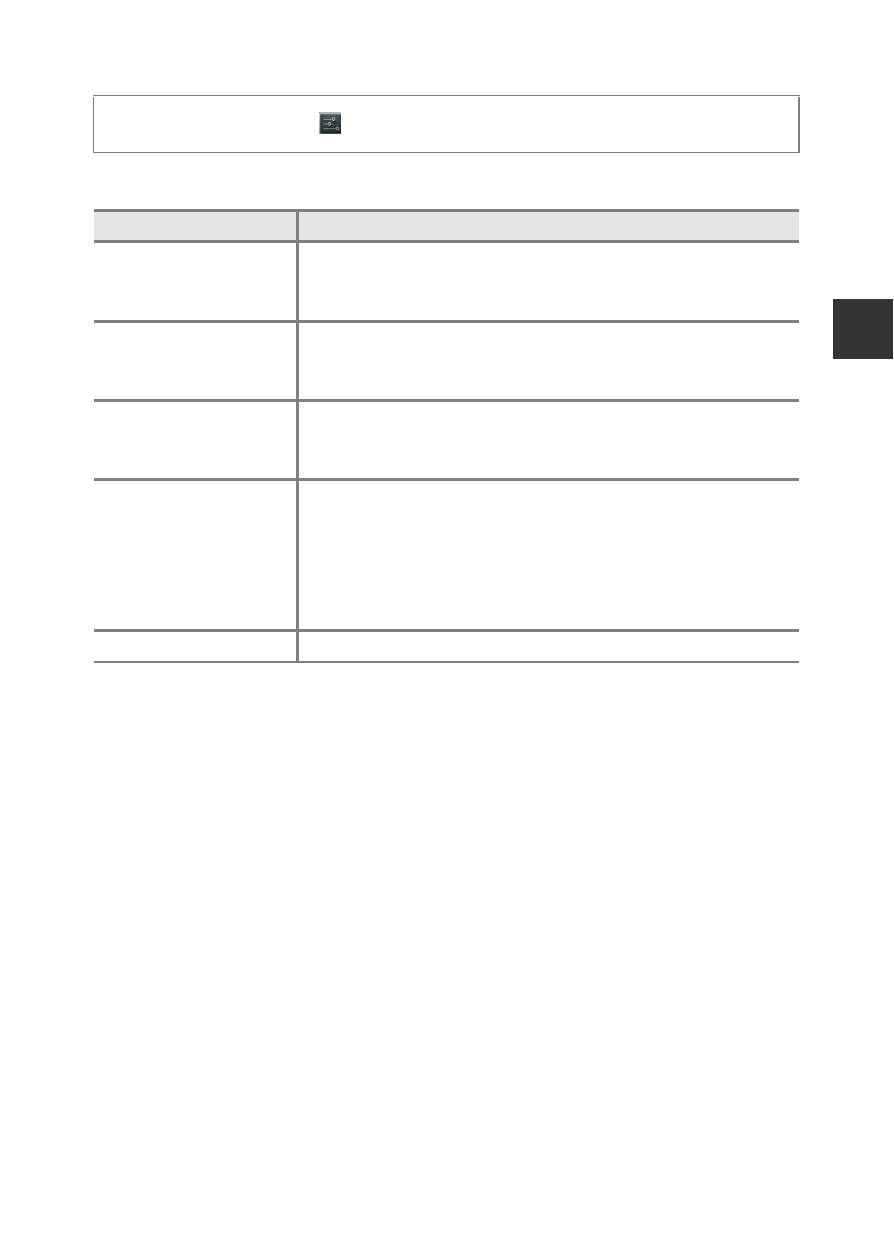
17
Ba
si
c
St
e
ps
f
o
r
S
h
oot
ing
an
d
P
la
yb
ac
k
Date & Time Settings
Configure the date and time settings on the Android OS setting menu (
C
Changing the Settings Later
• See “Language & input” (A87) for more information about language settings.
• See “Setting Up a Wi-Fi (Wireless LAN) Network” (A88) for more information.
• See “Setting Up a Google Account” (A90) for more information.
• See “Date & Time Settings” (A17) for more information.
• See “Location access” (A86) for more information about setting the location
information.
C
Clock Battery
• The camera’s clock is powered by a built-in backup battery. The backup battery
charges when the main battery is inserted into the camera or when the camera is
connected to an optional AC adapter, and it can run the clock for several days after
about ten hours of charging.
• If the camera’s backup battery becomes exhausted, the welcome screen is
displayed when the camera is turned on. Follow the on-screen instructions to
reconfigure the settings. See “Preparation 4 Configuring Various Settings” (
for more information.
Press the
W button M
Settings
M Date & time
Option
Description
Set date
Set camera clock to current date (month, day and year).
• Drag each option up or down to specify the value, and
tap Done.
Set time
Set camera clock to current time.
• Drag each option up or down to specify the value, and
tap Done.
Select time zone
Select your home time zone.
• If you change the time zone after setting the time, the
time that you set also changes.
Use 24-hour format
Select the 24-hour format display or 12-hour format
display.
• To select the 24-hour format display, add a check mark by
tapping.
• In some time displays such as the playback screen, 24-hour
format is displayed regardless of the settings.
Choose date format
Specify the order of the displayed date.
