Print order (creating a dpof print order), A print order (creating a dpof print order), Creating print orders for images one by one – Nikon S810c User Manual
Page 169
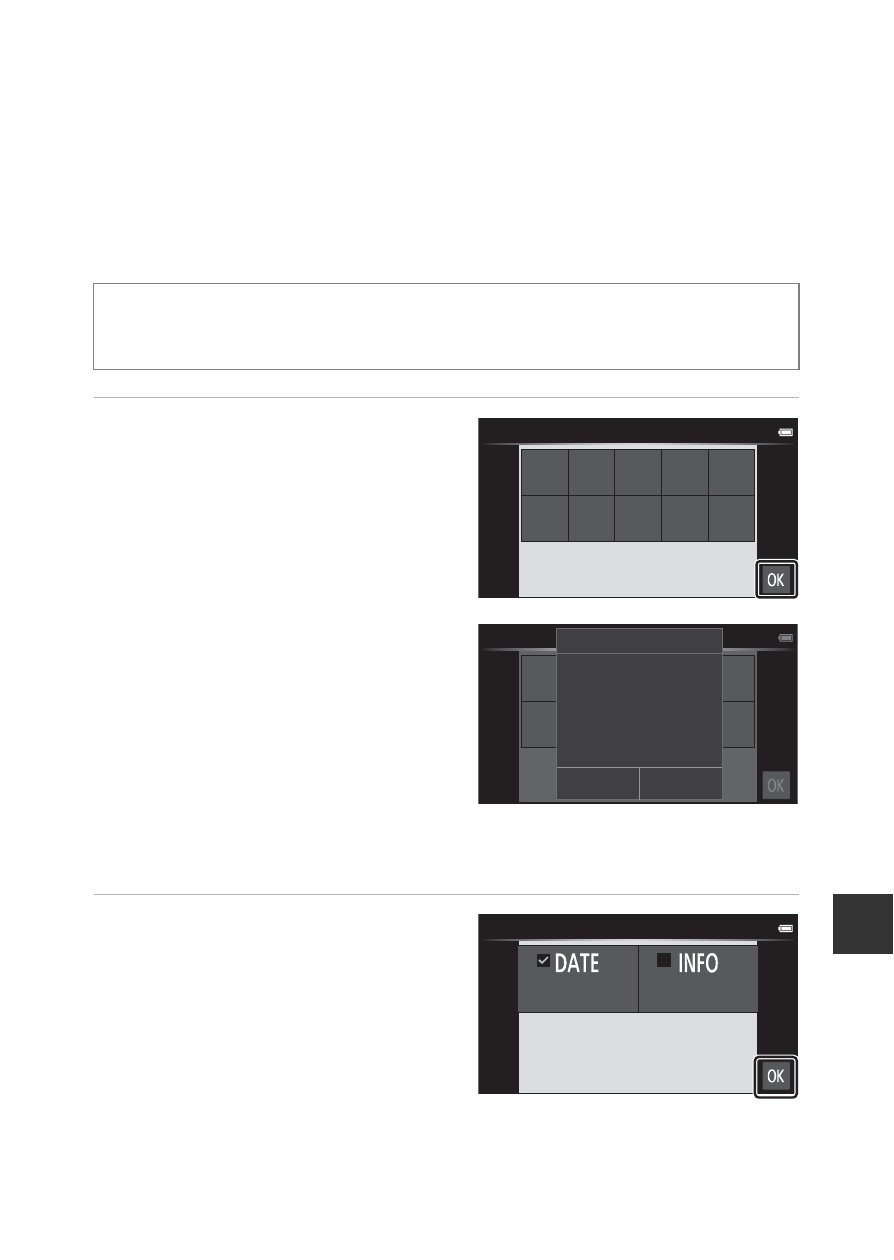
E
43
Re
ference
a Print Order (Creating a DPOF Print Order)
If you configure print order settings in advance, you can use them with the
printing methods listed below.
• Taking the memory card to a digital photo lab that supports DPOF (Digital
Print Order Format) printing.
• Inserting the memory card into a DPOF-compatible printer’s card slot.
Creating Print Orders for Images One by One
1
Tap the desired number of
copies (up to nine copies)
and tap I.
• To specify the number of copies
for another image, drag the
current image before tapping I.
• If the total number of selected
images exceeds 99 after you
select an image, the screen
shown on the right is displayed.
- Tap Yes to remove images
previously added from the print
order and restrict the print
order to images just marked.
- Tap Cancel to remove the
images just added from the print order and restrict the print order to
images previously marked.
2
Select whether or not to
print shooting date and
photo information and tap
I.
• Tap Date to add n and imprint
the shooting date on all images.
• Tap Info to add n and imprint
the photo information (shutter
speed and aperture value) on all images.
Enter the playback screen (full-frame playback mode)
M Select an image
M Press the d button M a Print order
Print order
1
2
3
4
5
6
7
8
9
0
Print order
1
2
3
4
5
6
7
8
9
0
Yes
Cancel
Print order
Too many images selected.
Remove print marking from
other images?
Print order
Date
Info
