Creating a dpof print order: print set – Nikon COOLPIX-A User Manual
Page 186
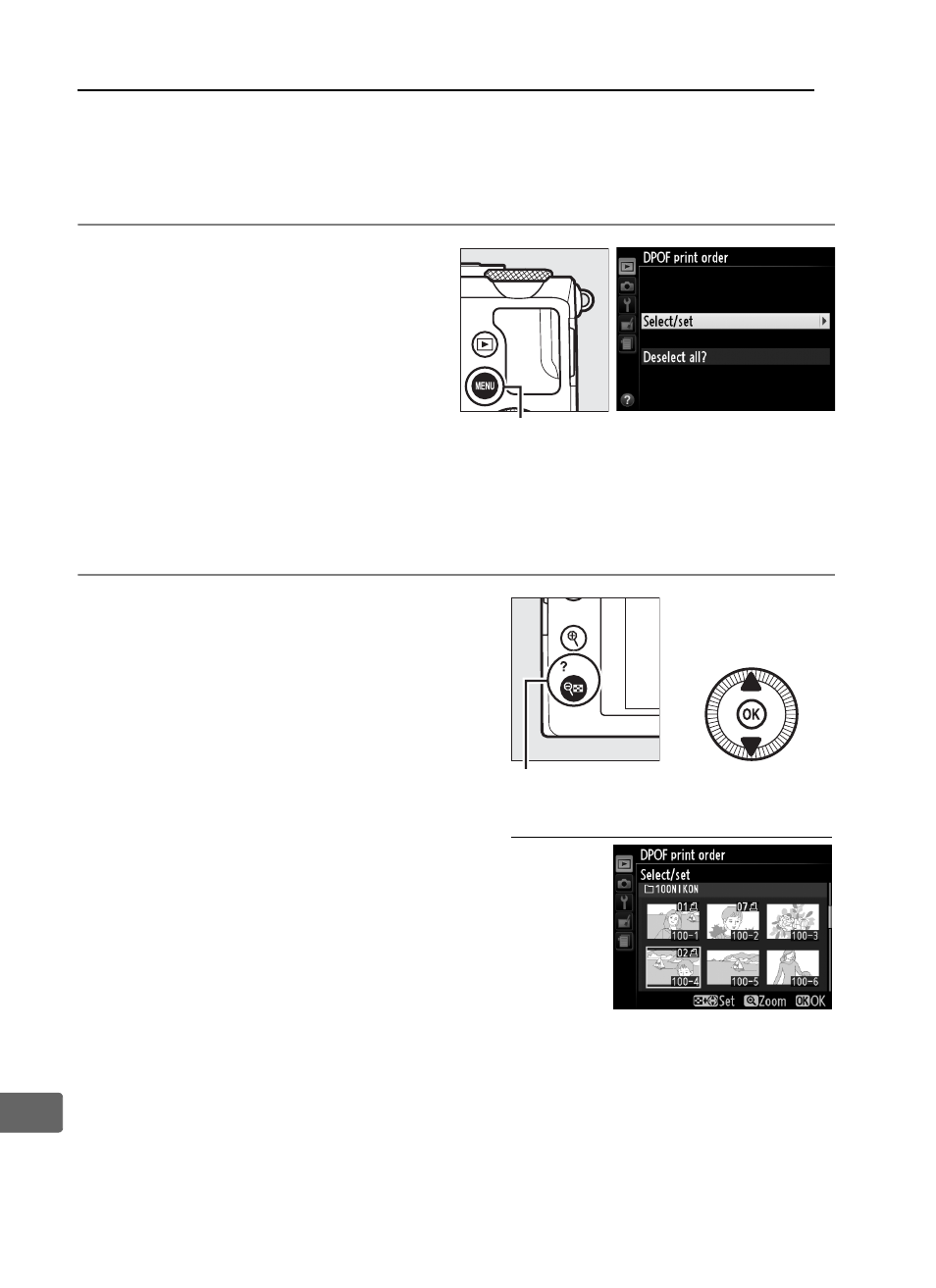
166
Q
Creating a DPOF Print Order: Print Set
The DPOF print order option in the playback menu is used to
create digital “print orders” for PictBridge-compatible printers and
devices that support DPOF.
1
Choose Select/set for
the DPOF print order
item in the playback
menu.
Press the
G button and
select DPOF print order
in the playback menu.
Highlight Select/set and press
2 (to remove all photographs
from the print order, select Deselect all?).
2
Select pictures.
Use the multi selector to
scroll through the pictures
on the memory card. To
display the current picture
in full screen, press and
hold the
X button. To
select the current picture
for printing, hold the
W
(
Q) button and press 1.
The picture will be marked
with a
Z icon and the
number of prints will be
set to 1. Keeping the
W (Q) button pressed, press 1 or 3 to
specify the number of prints (up to 99; to deselect the picture,
press
3 when the number of prints is 1). Continue until all the
desired pictures have been selected.
G button
W (Q) button + 13: Choose
number of copies
