Operation – Blodgett CNVX-14E User Manual
Page 47
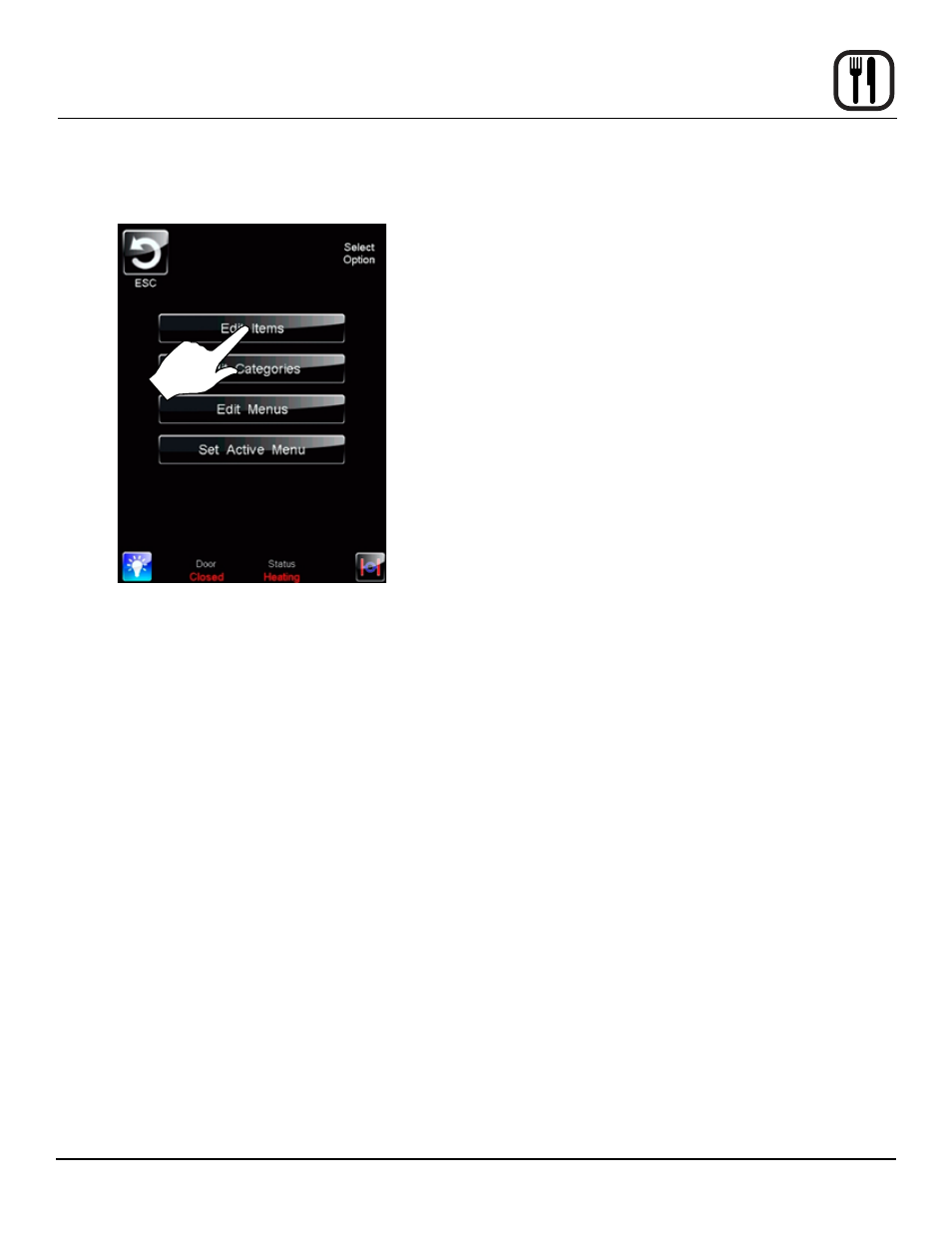
43
Operation
SmartTouch Touchscreen Control for Model BX-14 & CNVX-14
CREaTING NEW MENU ITEMS
1. Select the EDIT ITEMS key.
Figure 36
2. Select New?
3. Select the food icon to be displayed. Use the ar-
row keys to page through the available icons. Press
the desired icon to select and return to the previous
screen.
4. Name the item. Press the blank shelf below the icon
to name the recipe. A keyboard will appear. Enter the
desired name. Press ENTER when finished to return
to the previous screen.
5.
Program the recipe steps - Each recipe is made
up of steps containing seven settings - temperature,
time, fan, etc. A new step is needed when you desire
a different setting within a step.
To edit a setting within a particular step, press the
icon for that setting. A keypad will appear for you to
input your value.
To add a step, press the + key icon.
To edit a step, press the arrow keys on the bottom left
hand corner of the screen to highlight the step you
wish to edit. Follow the instructions above to edit the
settings.
To delete a step, use the arrow keys on the bottom
left hand corner of the screen to highlight the step
you wish to delete. Press the red X icon to delete the
highlighted step.
Once you are finished, press the DISK icon to save
the changes.
6. To file recipe under an existing category, press the
EDIT CATEGORIES key. Select the desired catego-
ry. Press the SELECT ITEMS key. Highlight the new
item. Press the ESC key. The disk will be displayed,
press to save your changes.
