Operation – Blodgett BLCT User Manual
Page 40
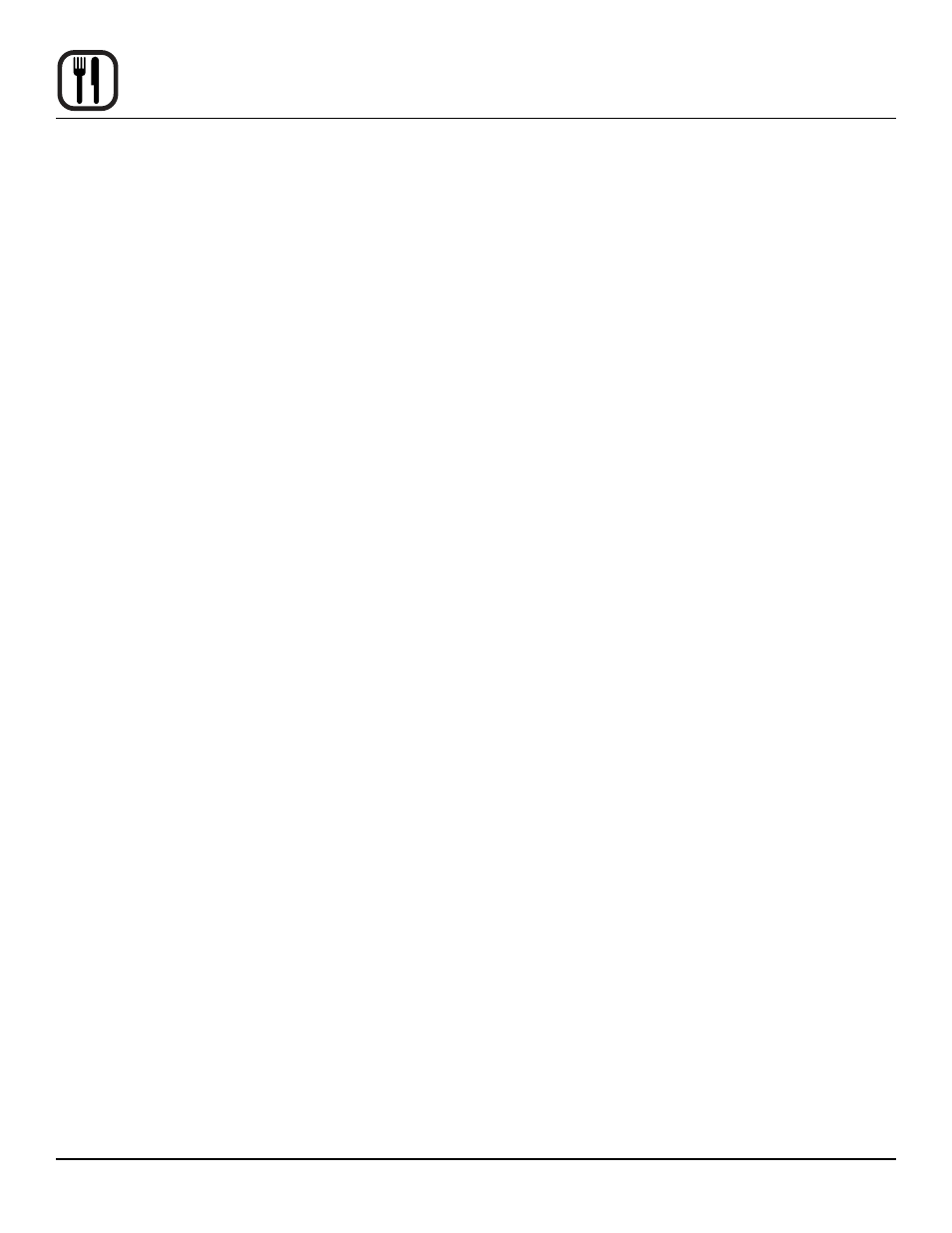
38
Operation
UsB
The Blodgett BCT/BLCT comes standard with a USB port
located underneath the control compartment. The USB
will enable upload and download of product recipes as
well as HACCP data.
To Access UsB menu
1. Insert the USB card into the slot below the control
compartment.
2. From the MAIN MENU, press the ADVANCED key.
3. Press the USB key. The control displays the following
options:
• Import Recipes - from USB to Oven
• Export Recipes - from Oven to USB
• Import Settings - from USB to Oven (Restart is
mandatory)
• Export Settings - from Oven to USB
To import Recipes from the UsB to the oven
1. Press Import Recipes.
2. All recipe files currently on the USB drive will be dis-
played. Select the desired recipe file.
3. Select either All Recipes or the appropriate product
category. Select the recipes you wish to upload to the
oven.
If All Recipes is selected, you may choose any or all
of the recipes on the USB drive.
If a category is selected, you may choose any or all of
the recipes in that category.
4. Press the USB icon in the upper right corner of the
screen.
5. If you are overwriting a file currently on the oven, a
screen is displayed requesting you acknowledge the
overwrite.
6. Next the uploading screen appears. When the upload
is complete, a green success screen is displayed.
Press Finish.
7. The control returns to the USB screen.
To export Recipes from the oven to the UsB
1. Press Export Recipes.
2. Select either All Recipes or the appropriate product
category. Select the recipes you wish to upload to the
oven.
If All Recipes is selected, you may choose any or all
of the recipes on the USB drive.
If a category is selected, you may choose any or all of
the recipes in that category.
3. Press the USB icon in the upper right corner of the
screen.
4. The Enter Filename screen is displayed. Use the key-
board to name the file. Press the Done key at the bot-
tom of the keyboard to save the filename.
5. Press the right arrow key ► in the top right corner.
The upload begins automatically.
6. The green success box is displayed. Press Finish.
7. The control returns to the USB screen.
To import oven settings
1. Press Import Settings.
2. The yellow please wait screen is displayed as the set-
tings are imported from the USB drive to the oven.
3. When the import is complete, the green success
screen is displayed. Press OK.
4. The control automatically restarts the software and
returns to the main menu.
To export oven settings
1. Press Export Settings.
2. The yellow please wait screen is displayed as the ov-
ens settings are exported to the USB drive.
3. When the export is complete, the green success
screen is displayed. Press OK.
4. The control returns to the USB screen.
