A. creating a gui resource file update profile, Reating a, Esource – Allied Telesis AlliedView-UM 2.0 User Manual
Page 88: Pdate, Rofile
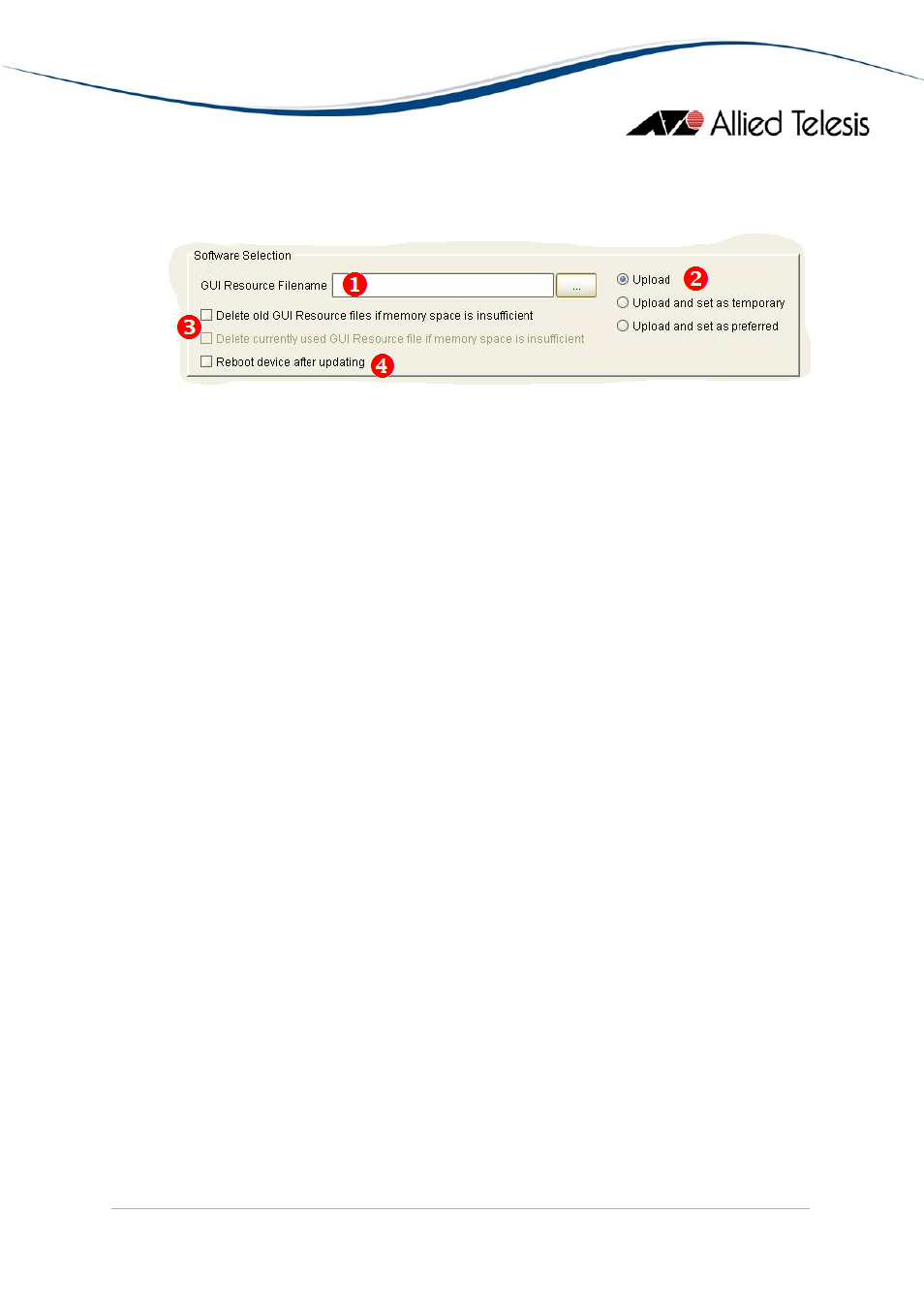
A. Creating a GUI Resource File Update Profile
Software Selection
1. GUI Resource Filename - Specify the GUI Resource file to use. There are two types
of GUI Resource files:
•
Old Type – These are GUI Resource files for the following software releases:
o
Versions 2.4.1 and below for the AT-AR410, AT-AR700 Series,
SwitchBlade Series, AT-9800 Series, and Rapier Series
•
New Type – These are GUI Resource files for the following software
releases:
o
Versions 2.5.1 and above for the AT-AR410, AT-AR700 Series,
SwitchBlade Series, AT-9800 Series, and Rapier Series
2. Upload Options - Choose one of the following options:
•
Upload - Uploads the GUI Resource file only.
•
Upload and set as temporary - Uploads and sets the GUI Resource file as
temporary. (This option will be disabled if an old GUI Resource file is
specified.)
•
Upload and set as preferred - Uploads and sets the GUI Resource file as
preferred. (This option will be disabled if an old GUI Resource file is
specified.)
3. File Deletion Options
•
Delete old GUI Resource files if memory space is insufficient checkbox - If
the devices to be upgraded have limited memory space (e.g. routers), there
might be a need to delete the existing GUI Resource files in order to
accommodate the new GUI Resource file. If a GUI Resource file cannot be
downloaded due to space limitations and this option is checked, the
AlliedView-UM will delete any GUI Resource files residing in the device
except for the currently set GUI Resource file. If unchecked, and there is not
enough space to accommodate the new GUI Resource file, AlliedView-UM
will fail the operation.
AlliedView™-UM 2.0 USER’S GUIDE
Page 88 of 128
