Allied Telesis AlliedView-UM 2.0 User Manual
Page 82
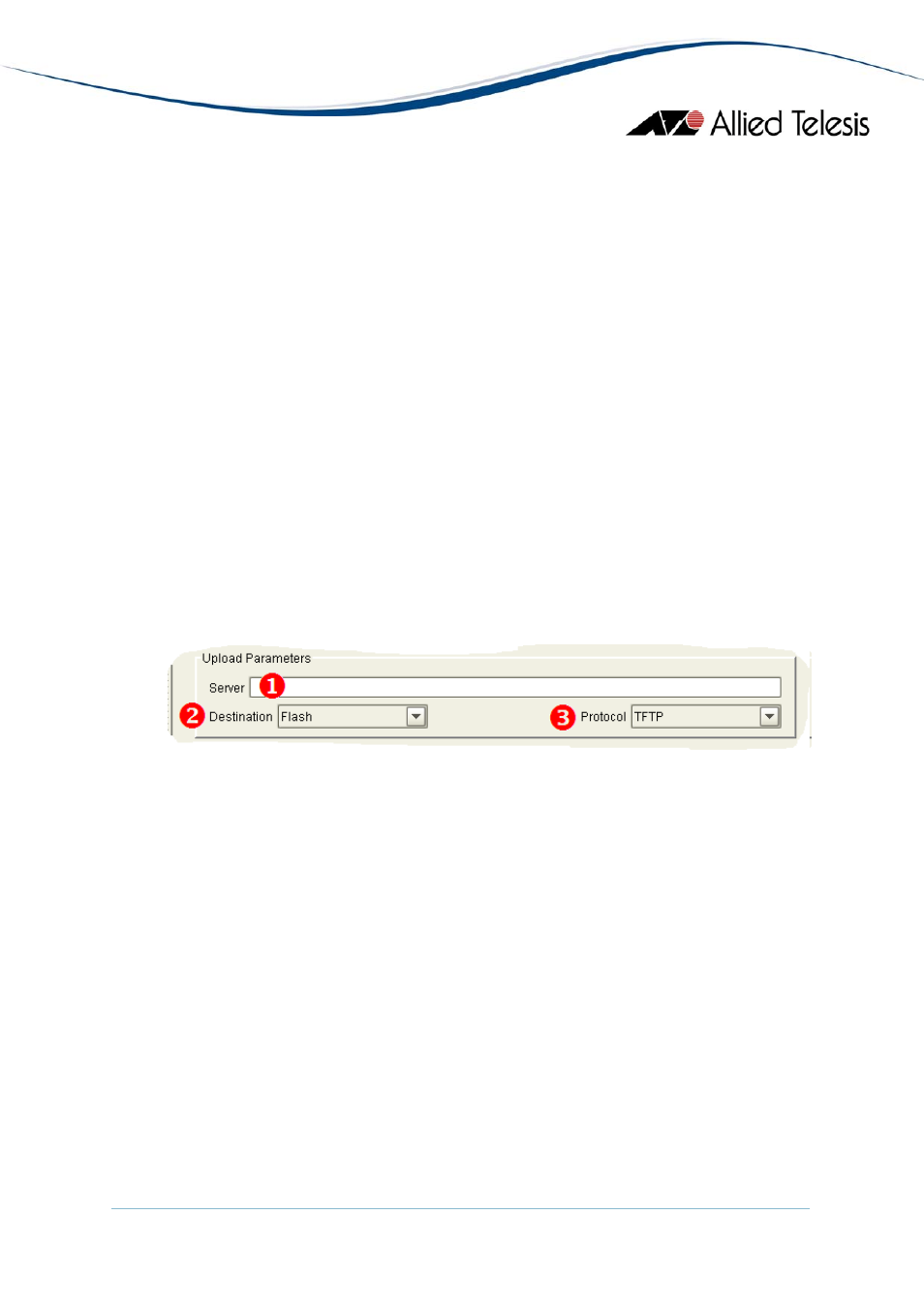
1. Script Filename - Specify the Script file to use.
2. Upload Options - Choose one of the following options:
•
Upload - Uploads the Script file only.
•
Upload and execute - Uploads and executes the script file.
3. File Deletion Options
•
Overwrite existing script file checkbox - When this option is checked and
the device already has a script file with the same filename, then the script file
on the device will be overwritten with the new script file. Otherwise, if this
option is un-checked, and the same condition occurs, then AlliedView-UM
will fail the operation.
•
Delete old script files if memory space is insufficient checkbox - When this
option is checked, and the device cannot accomodate the new script file due
to lack of memory space, AlliedView-UM will also delete the all script files
(*.scp) if there is insufficient space in the device. Otherwise, if this option is
un-checked and there is insufficient memory space, then AlliedView-UM will
fail the operation.
Upload Parameters
1. Server - This is the address for the server that contains the Script file. If the server
is a TFTP server, the server address should be specified as an IP address. If the
server is an HTTP server, the server address should be specified as a URL.
2. Destination - This sets the location where the new Script file will be stored. This can
be set to FLASH or NVS.
3. Protocol - This specifies the protocol that the server supports. This can be set to
HTTP or TFTP.
Device Selection
The Available Devices list will be initially populated with IP addresses of applicable devices.
Except for the above mentioned process, device selection is similar to that of the Reboot
Device Operation pane.
AlliedView™-UM 2.0 USER’S GUIDE
Page 82 of 128
