A. creating a release upgrade profile, Reating a, Elease – Allied Telesis AlliedView-UM 2.0 User Manual
Page 54: Pgrade, Rofile
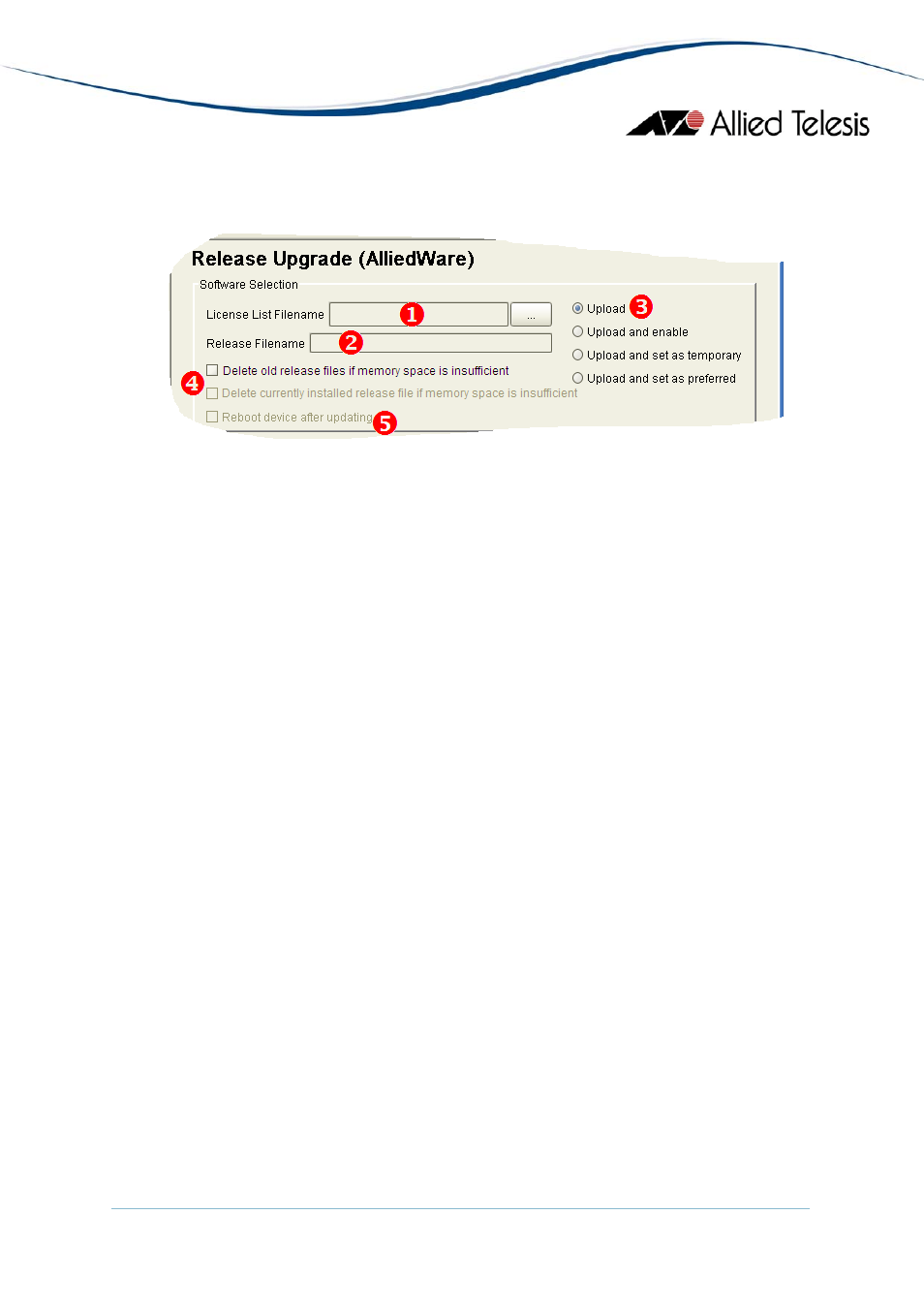
A. Creating a Release Upgrade Profile
Software Selection and Upload Parameters (AlliedWare)
1. License List Filename - Specify the license key list to use for the release. After
choosing the License List File, the release file to be used will be displayed in the
Release Filename field.
2. Release Filename - This is a read-only field that displays the filename of the software
release file that will be installed on the target device(s).
3. Upload Options - Choose one of the following options:
• Upload - Uploads the release file only.
• Upload and enable - Uploads and enables the release file only.
• Upload and set as temporary - Uploads, enables, and sets the release file as
the temporary release file.
• Upload and set as preferred - Uploads, enables and sets the release file as the
preferred release file.
4. File Deletion Options
• Delete old release files if memory space is insufficient checkbox - If the
devices to be upgraded have limited memory space (e.g. routers), there
might be a need to delete the existing release files in order to accommodate
the new release file. If a release file cannot be downloaded due to space
limitations and this option is checked, AlliedView-UM will delete any release
files residing in the device except for the currently installed release. If
unchecked, and there is not enough space to accommodate the new release
file, AlliedView-UM will fail the operation.
• Delete currently installed release file if memory space is insufficient
checkbox -This option will only be enabled if the above option is checked.
Otherwise, it will be grayed out. When this option is checked, AlliedView-UM
will also delete the currently installed release file if there is still insufficient
space in the device after deleting the other release files.
5. Reboot device after updating checkbox - If "Upload and set as temporary" or
"Upload and set as preferred" is chosen as the Upload Option, this checkbox will be
enabled. When checked, AlliedView-UM will reboot the device after performing the
software upgrade.
AlliedView™-UM 2.0 USER’S GUIDE
Page 54 of 128
