Oading, Pdating, Evice – Allied Telesis AlliedView-UM 2.0 User Manual
Page 28: Efinitions from a, Omma, Eparated, Alue, Csv)
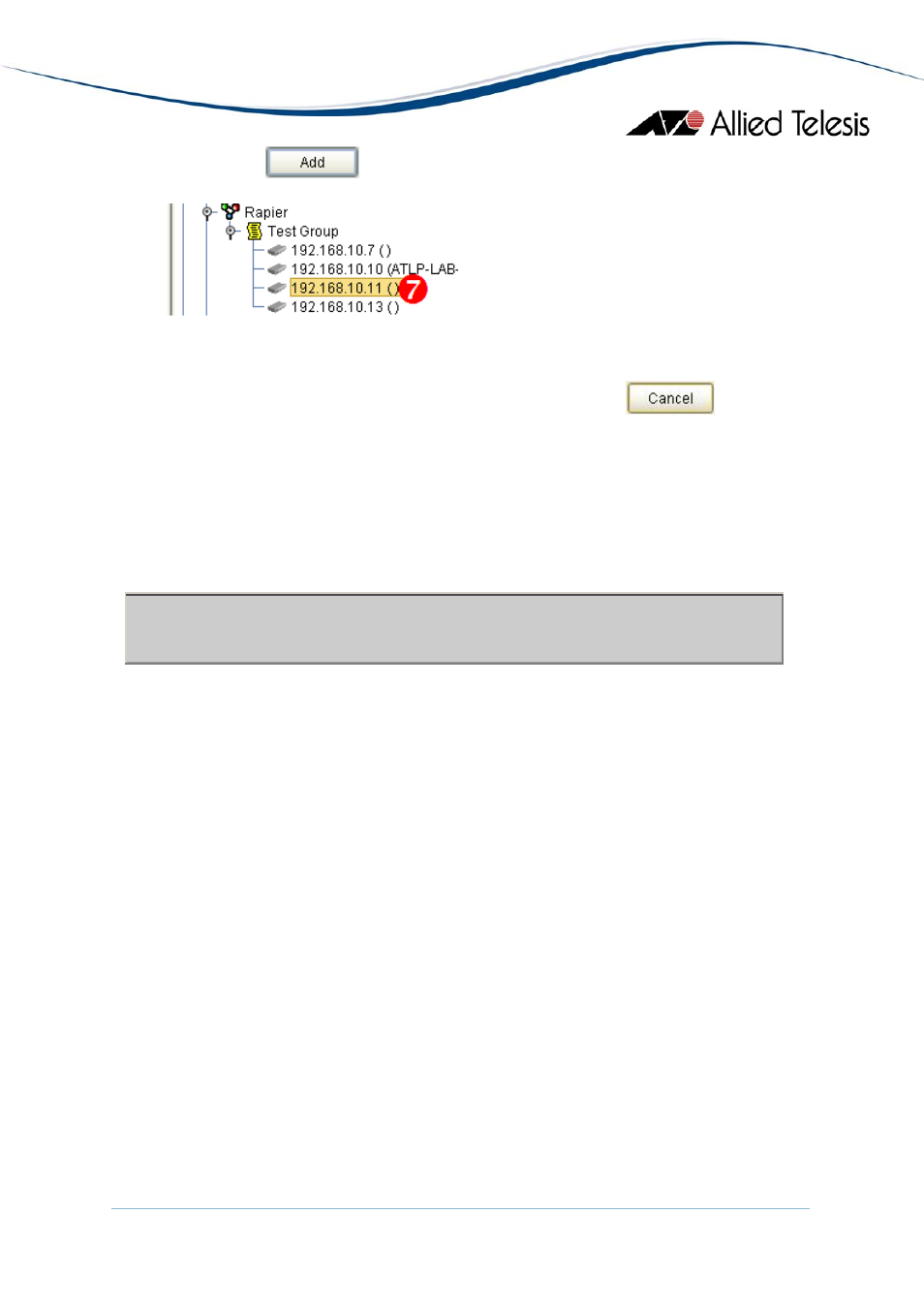
6. Click on the
button to add the new device.
7. After the device is added, the Device Families Pane will be updated with a new node
represented by the IP address of that device.
8. If you decide not to continue adding the device, click on the
button.
B. Loading/Updating Device Definitions from a Comma Separated Value (CSV) File
An alternative way of adding or updating multiple devices is by pre-defining them in a
Comma Separated Value (CSV) file. AlliedView-UM then imports the definitions contained
in this file and adds them to the specified device group.
The format of a CSV device definition is as follows:
IP_Address, login_name, password, system_name, system_description, SNMP_read_community, SNMP_timeout,
SNMP_retry, device_group, configuration_file
During the operation, AlliedView-UM will check if the IP_Address field of an entry is already
defined in the Device Family Tree. If the entry is already defined, then AlliedView-UM will
update the existing device definition with the values from the CSV file entry. Otherwise,
if the entry does not exist in the Device Family Tree, then AlliedView-UM will create a new
Device Definition.
The system_name, system_description and configuration_file fields may be set to the
following values:
•
device definition.
•
AlliedView-UM will retrieve the value from the target device. When updating an
existing device definition, if the field is blank, then AlliedView-UM will not update
the corresponding field in the device definition.
• "*" (asterisk) - When updating a device definition, if the field is set to "*", then
AlliedView-UM will retrieve the value from the target device. When importing
a device defintion, if this field is set to "*", then AlliedView-UM will also retrieve
the value from the target device.
AlliedView™-UM 2.0 USER’S GUIDE
Page 28 of 128
