Gameloft, Gmail, Gameloft gmail – Samsung SCH-R890ZWAUSC User Manual
Page 78
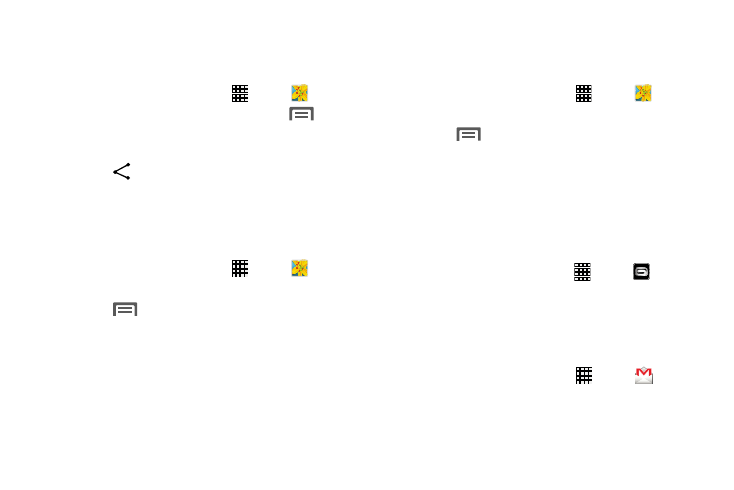
73
Sharing Pictures and Video
You can share pictures and videos via Email, Messaging,
Bluetooth, or popular sharing services.
1. From the Home screen, touch
Apps
➔
Gallery.
2. Touch an album to display preview. Touch
Menu
➔
Select item, and then touch previews to mark them
for sharing.
3. Touch
Share via and follow the prompts.
Setting a Picture as a Contact Photo
Set a picture as a contact’s photo. The contact’s photo
displays with notifications to calls or messages from the
contact.
1. From the Home screen, touch
Apps
➔
Gallery.
2. Touch a category, and then touch a picture to select it.
3. Touch
Menu
➔
Set as
➔
Contact photo.
4. Select a contact, or create a new contact, with the
selected picture as the contact’s photo.
Setting a Picture as Wallpaper
Set a picture as the wallpaper for the Home and Lock
screens.
1. From the Home screen, touch
Apps
➔
Gallery.
2. Touch a category, and then touch a picture to select it.
3. Touch
Menu
➔
Set as.
4. Select an option, from Home screen, Lock screen, or
Home and lock screens wallpaper. Use the crop tool to
edit the picture. Touch Done.
Gameloft
This application lets you preview and download great mobile
games for your device.
1. From the Home screen, touch
Apps
➔
Gameloft.
Gmail
Send and receive emails via Gmail, Google’s web-based
email.
For more information, see “Using Gmail” on page 56.
Ⅲ From the Home screen, touch Apps
➔
Gmail.
