Language and input – Samsung SCH-R890ZWAUSC User Manual
Page 135
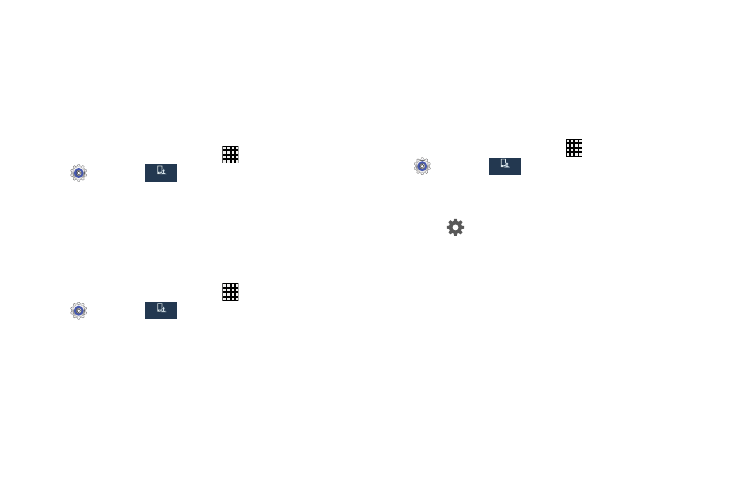
Settings 130
Language and Input
Use Language and input settings to choose a default
language for your phone's operations, plus settings for text
entry and other inputs.
Default Language
Choose the default language for operating your phone.
1. From the Home screen, touch
Apps
➔
Settings
➔
.
2. Touch Language and input
➔
Language to select a
default language.
Default Input Method
Select default input method you will use when accessing
the keyboard.
1. From the Home screen, touch
Apps
➔
Settings
➔
.
2. Touch Language and input
➔
Default to select Samsung
keyboard or Swype.
Google Voice Typing Settings
Google voice typing allows you to speak your entries. When
you enable Google voice typing, it’s available for use when
you touch a field to enter text.
For more information, see “Using Google Voice Typing” on
page 27.
1. From the Home screen, touch
Apps
➔
Settings
➔
.
2. Touch Language and input.
3. Touch the Google voice typing check box to enable it.
4. Touch
beside
Google voice typing for options:
• Choose input languages: Select languages for Google voice
typing. Select Automatic to use the Default language
exclusively, or choose other language(s).
• Block offensive words: Hide words many people find
offensive are in results of Google voice searches. Offensive
words are replaced in results with a placeholder (####).
• Download offline speech recognition: Download and install
speech recognition engines, to allow you to use voice input
while not connected to the network, such as during
Airplane mode.
My device
My device
My device
My device
My device
My device
