Samsung SCH-R890ZWAUSC User Manual
Page 137
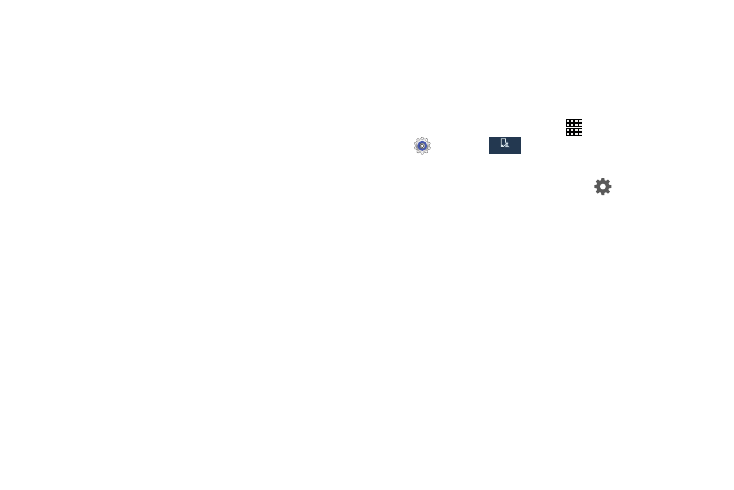
Settings 132
–
Clear personal data: Remove all personalized data you have
entered.
–
Privacy: Read the privacy policy.
• SwiftKey flow: Enter text by sliding your finger across the keys
on the keyboard.
• Cursor control: Slide your finger across the keyboard to move
the cursor to begin entering text.
• Key-tap sound: Play a sound when a key is touched.
• Advanced:
–
Auto capitalization: Automatically capitalize words in your text
based on common usage, such as at the beginning of
sentences.
–
Auto spacing: Automatically inserts spaces between words.
–
Auto punctuate: Automatically enter a period and space to
end a sentence when you touch the space bar twice.
–
Character preview: Display the character in a bubble when
you touch it on the keyboard.
• Help: Learn about Samsung Keyboard.
• Reset setting: Return settings to the defaults.
Swype
Swype lets you enter text by sliding your finger between
letters to spell out a word. For each word, place your finger
on the first letter and slide to the subsequent letters, lifting
on the last letter.
1. From the Home screen, touch
Apps
➔
Settings
➔
.
2. Touch Language and input.
3. Swype is enabled by default. Touch
to configure:
• Settings: Set Swype options:
–
Sound on keypress: Play sounds for your key touches.
–
Pop-up on keypress: Characters display above keys as you
enter text.
–
Show complete trace: Display the trace of each word until
you start the next word.
–
Auto-capitalization: Automatically capitalize the first word of
sentences.
–
Auto-spacing: Automatically insert spaces between words as
you complete them.
–
Next word prediction: Let Swype predict the next word based
on the previous word.
–
Show Voice key: Display a voice entry button on the keyboard.
My device
My device
