Nfc and beaming, Vpn nfc and beaming – Samsung SCH-R890ZWAUSC User Manual
Page 104
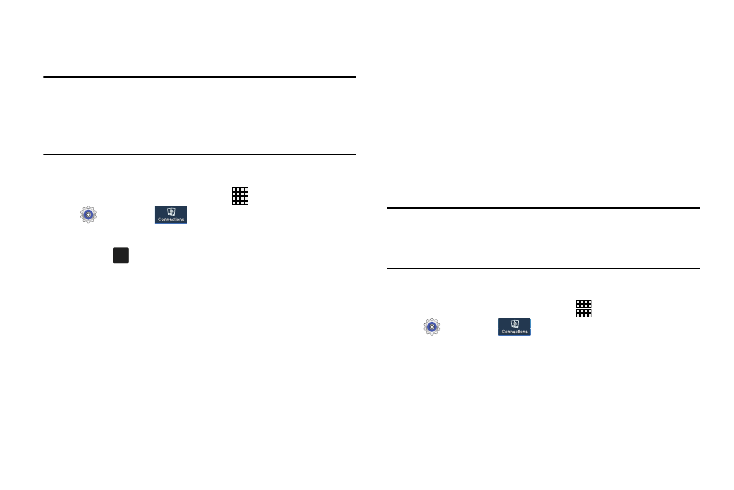
99
VPN
Set up and manage Virtual Private Networks (VPN).
Note: VPN settings include storage of login credentials on your
phone. You must configure a screen unlock pattern, PIN
or password before setting up a VPN. For more
information, refer to “Screen Lock” on page 109.
Configure a Basic VPN
1. From the Home screen, touch
Apps
➔
Settings
➔
.
2. Touch
More networks
➔
VPN.
3. Touch
Add VPN to add a new VPN:
• Name: Enter the name of the VPN.
• Type: Choose the type of VPN: PPTP, L2TP/IPSec PSK,
L2TP/IPSec RSA, IPSec Xauth PSK, IPSec Xauth RSA, or
IPSec Hybrid RSA.
• Server address: Enter the VPN server address.
• PPP Encryption (MPPE): Touch to enable, if applicable.
• Show advanced options: Touch to set other options,
depending on the type of VPN.
4. Tap Save to save the VPN.
NFC and Beaming
Use NFC (Near Field Communication) to share information
between your phone and another NFC-capable device by
touching the devices together (typically back-to-back).
NFC beams transmits files using two protocols:
Android Beam and S Beam.
•
Use Android Beam for sending smaller files such as browser
pages, YouTube videos, contacts, pictures, etc.
•
Use S Beam for sending larger files, such as HD videos.
Note: Each app determines what kind of data is beamed. Not
all apps use NFC, and not all files can be transmitted
using NFC.
Turn NFC On or Off
1. From the Home screen, touch
Apps
➔
Settings
➔
.
2. Touch
NFC.
3. Touch OFF/ON to turn NFC on or off.
+
