Led indicator, Sound settings, Led indicator sound settings – Samsung SCH-R890ZWAUSC User Manual
Page 120
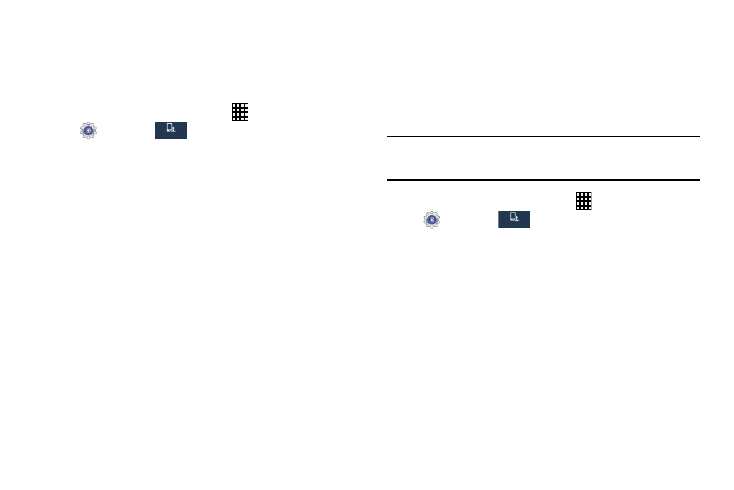
115
LED Indicator
This option allows you to turn on your LED lights for charging,
missed events, and incoming notifications. The light will turn
on by default unless you turn them off.
1. From the Home screen, touch
Apps
➔
Settings
➔
.
2. Touch LED indicator for options:
• Charging: The red LED lights up when you charge your device
while the screen is off.
• Low battery: The red LED blinks when the battery power is low
while the screen is off.
• Notifications: The blue LED blinks when you have missed
calls, messages, or app notifications while the screen is off.
• Voice recording: The blue LED blinks when you record voice
while the screen is off.
Sound Settings
Configure settings for your phone's sound and audio.
Volume
Set the system volume level, and set default volume for call
ringtones, notifications, and media playback.
Note: You can also set System volume from the Home screen
by pressing the Volume Key.
1. From the Home screen, touch
Apps
➔
Settings
➔
.
2. Touch Sound
➔
Volume.
3. Touch and drag the sliders for:
• Music, video, games, and other media: Set the default
volume level for audio playback. You can also adjust volume
from this default inside the apps.
• Ringtone: Set the volume for incoming call ringtones.
• Notifications: Set the volume for notifications, such as new
messages and event reminders.
• System: Set the volume for all other system sounds, such as
keytones played for screen touches. You can control whether
tones play for screen touches with other sound settings.
My device
My device
My device
My device
