Samsung SCH-R890ZWAUSC User Manual
Page 41
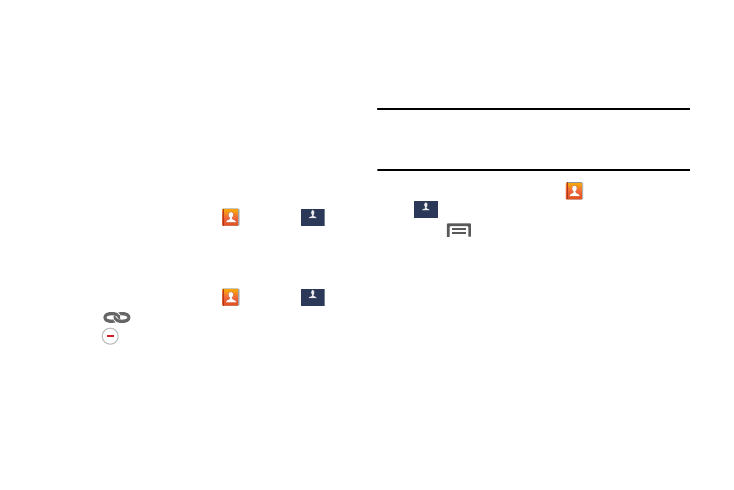
Contacts and Accounts 36
Linking Contacts
When you have contacts from various sources (Gmail, phone,
Facebook, etc.), you may have multiple similar entries for a
single contact. Your phone's Contacts application lets you
link multiple entries into a single contact.
Linking also helps you keep your contacts updated, because
any changes to information in the respective accounts is
automatically updated the next time you synchronize with the
account.
Link Contacts
1. From the Home screen, touch
Contacts
➔
.
2. Touch and hold on a contact, then select Link contact.
3. Touch another contact to link to the displayed contact.
Separate Contacts
1. From the Home screen, touch
Contacts
➔
.
2. Touch
under the Connection heading, and then
touch
next to a contact to unlink it from the
displayed contact.
Share Contact Information
You can send a contact namecard as a vCard via Bluetooth,
as an attachment via ChatON, Email, Gmail, or Messaging, or
via Wi-Fi Direct.
Important! Not all Bluetooth devices will accept contacts, and
not all devices support transfers of multiple
contacts. Check the target device’s documentation.
1. From the Home screen, touch
Contacts
➔
Contacts.
2. Touch
Menu
➔
Share namecard via.
3. Touch contacts to mark them for sending, or touch
Select all.
4. Touch Done. At the prompt, choose a sending method,
then follow the prompts to send the namecard.
Contacts
Contacts
Contacts
