Samsung SCH-R890ZWAUSC User Manual
Page 70
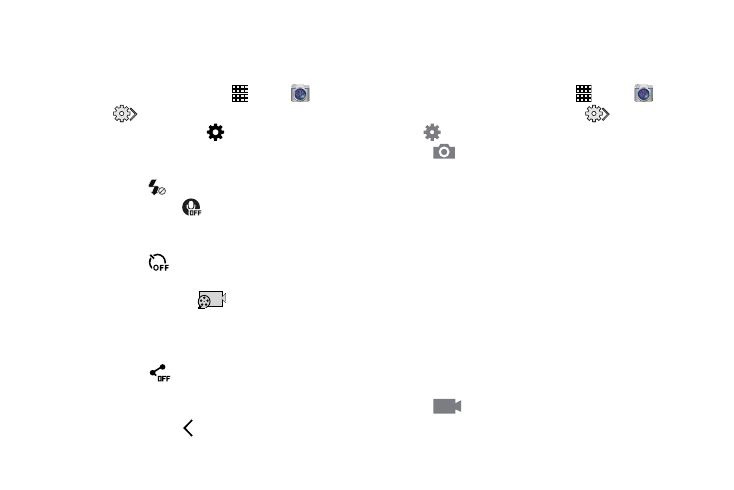
65
Quick Camera Settings
Use Quick settings to quickly configure settings while you
take pictures and record videos.
1. From the Home screen, touch
Apps
➔
Camera.
2. Touch
to access settings:
• Advanced settings: Touch
to access advanced camera
settings. For more information, see “Advance Camera
Settings” on page 65.
• Flash: Touch
to choose a flash setting.
• Voice control: Touch
to access voice control settings, for
using voice commands to take pictures and record video. For
more information, see “Voice Control” on page 136.
• Timer: Touch
to choose a timer setting to delay the taking
of pictures or recording.
• Recording mode: Touch
to choose a mode for
recording. Choose Limit for MMS to restrict recordings to a size
that can be attached to a multimedia message. Choose Normal
to control the speed of recording.
• Share: Touch
to choose a method for sharing pictures
and videos. You can choose Share shot, Buddy photo share,
ChatON photo share, or Remote viewfinder.
• Hide Settings: Touch to hide Quick camera settings.
Advance Camera Settings
Use Advanced settings to configure default options for
pictures and videos.
1. From the Home screen, touch
Apps
➔
Camera.
2. From the Camera screen, touch
and then touch
for these settings:
•
Photos
–
Photo size: Choose the default size for pictures.
–
Face detection: Set the camera to automatically adjust
settings for taking pictures of faces.
–
Metering: Set how the camera measures the light source.
–
ISO: Set the sensitivity of the camera's light meter.
–
Anti-Shake: Allow the camera to compensate for movement of
the phone when taking pictures.
–
Save as: Select how your device should handle saving
rich tone photos-save both the Rich tone photo and the
original photo, or save only the Rich tone photo. This option is
only accessible when you have selected Rich tone (HDR) from
the camera modes.
•
Videos
–
Video size: Choose the default size for videos.
