Tethering and portable mobile hotspot – Samsung SCH-R890ZWAUSC User Manual
Page 101
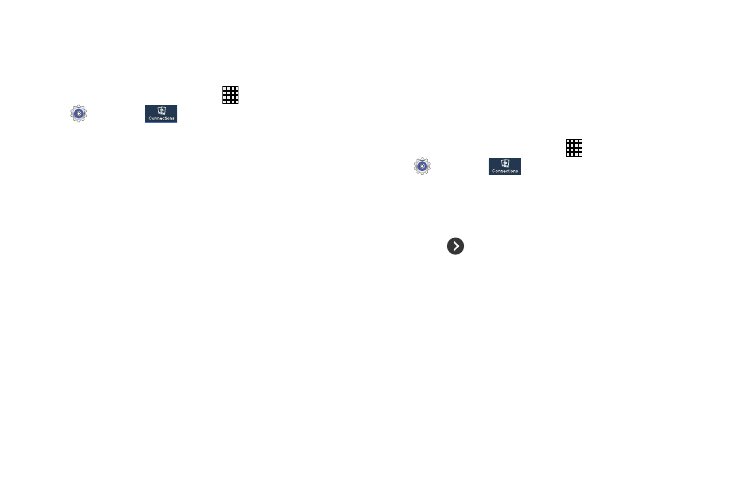
Connections 96
Tethering and Portable Mobile Hotspot
Use feature lets you share your phone’s mobile data
connection via USB, Wi-Fi, or Bluetooth.
1. From the Home screen, touch
Apps
➔
Settings
➔
.
2. Touch
More networks
➔
Tethering and portable hotspot
for options:
• Touch Portable Wi-Fi hotspot to share your mobile data
connection. For more information, refer to “Portable Mobile
Hotspot” on page 96.
• USB tethering: Share your mobile data connection via USB.
–
Connect your phone to your PC using a USB cable and touch
USB tethering to activate the feature. Follow the on-screen
instructions to use USB tethering.
• Bluetooth tethering: Share your mobile data connection
via Bluetooth.
–
Activate Bluetooth and make sure your device is visible, then
touch Bluetooth tethering to activate the feature. For more
information, refer to “Bluetooth” on page 93.
• Touch Help for additional information
Portable Mobile Hotspot
Use your phone as an Internet Access Point (AP) via Portable
mobile hotspot. This allows up to ten other devices to
connect to the AP via a Wi-Fi network—giving the connected
devices access to the Internet.
Turn On Hotspot
1. From the Home screen, touch
Apps
➔
Settings
➔
.
2. Touch
More networks
➔
Tethering and portable hotspot.
3. Touch Portable Wi-Fi hotspot. Touch OFF/ON to enable
Portable Wi-Fi hotspot.
4. Touch
to control which devices may connect to
your Hotspot:
• Allow all devices: Allow all devices to connect.
• Only allowed devices: Limit connections to only those devices
in your Allowed devices list.
