Nearby devices – Samsung SCH-R890ZWAUSC User Manual
Page 106
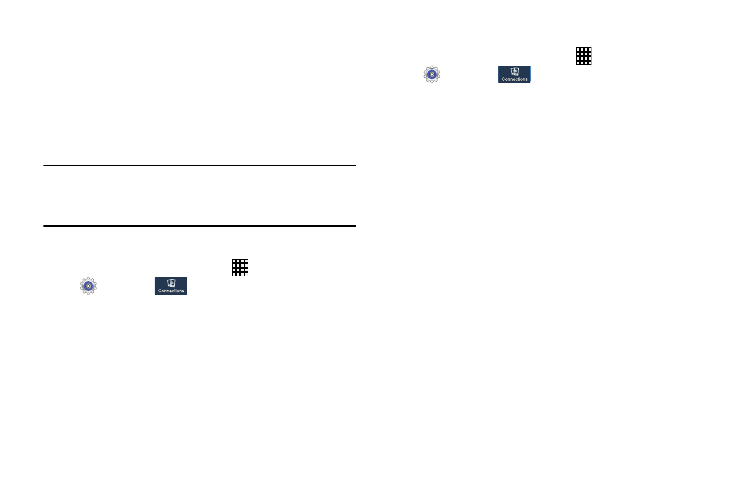
101
Nearby Devices
Share files with nearby devices using the DLNA (Digital Living
Network Alliance) standard via Wi-Fi.
To share with nearby devices, you must connect to a Wi-Fi
network. The devices you wish to share files with must also
be connected to the same Wi-Fi network and must
support DLNA.
Important! Use care when enabling file sharing for nearby
devices. When enabled, other devices can access
data on your device.
Turn File Sharing On or Off
1. From the Home screen, touch
Apps
➔
Settings
➔
.
2. Touch
Nearby devices.
3. Touch File sharing to turn file sharing on or off.
Configure File Sharing
1. From the Home screen, touch
Apps
➔
Settings
➔
.
2. Touch
More networks
➔
Nearby devices.
3. Under Advanced, touch options to control how content
is shared from your device:
• Shared contents: Choose the type of content to share.
• Allowed devices list: View and manage devices allowed to
connect to your device.
• Not-allowed devices list: View and manage devices restricted
from connecting to your device.
• Download to: Choose a location to save downloaded content
(Device or SD card).
• Upload from other devices: Choose how to handle incoming
files from other devices (Always accept, Always ask, or
Always reject).
