Samsung SCH-R890ZWAUSC User Manual
Page 23
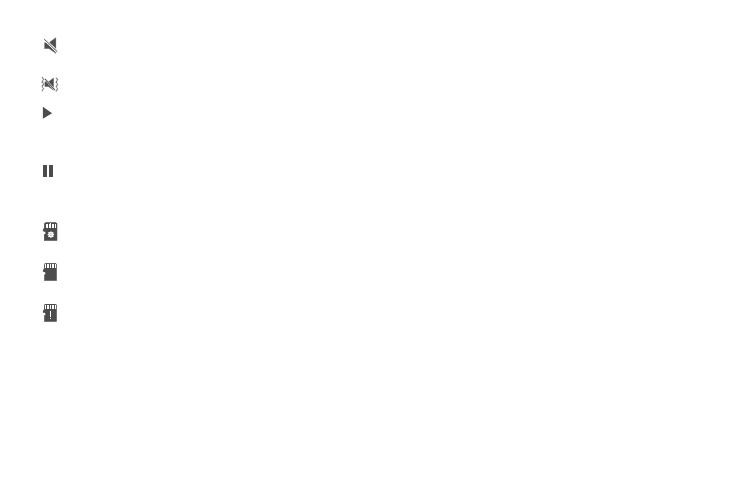
Understanding Your Device 18
Notification Panel
The Notification Panel displays information about
connections, alerts, new messages, and more. It also has
Quick settings-buttons which allow you to quickly access
and change common system settings.
1. Touch and drag downward from the top of the screen
to display the Notification panel.
2. Touch an item to open the item, or to launch the related
app or feature.
Clear Notifications
1. Sweep your finger downward from the top of the
screen to display Notifications.
2. To clear one notification, touch a notification and hold
and drag a used one to delete.
And to delete all, select the Clear button.
World Clock
While displaying the Notification Panel, touch the time to
display a World clock. Add cities to the clock to display the
time in different zones around the world.
Silent mode: All sounds except media and alarms
are silenced, and Vibrate is not active.
Vibrate: Vibrate Silent mode is active.
Music Playing: Music is playing, but the app is in
the background. You can control playback from
Notifications, or from Music player.
Music Paused: Music playback is paused. You can
control playback from Notifications, or from
Music player.
SD Card Ready: A memory card scan is underway,
to prepare the card for use.
SD Card Safe to Remove: A memory card was
unmounted, and it is safe to uninstall it.
SD Card Removed: A memory card was
uninstalled.
