Contacts – Samsung SCH-R890ZWAUSC User Manual
Page 36
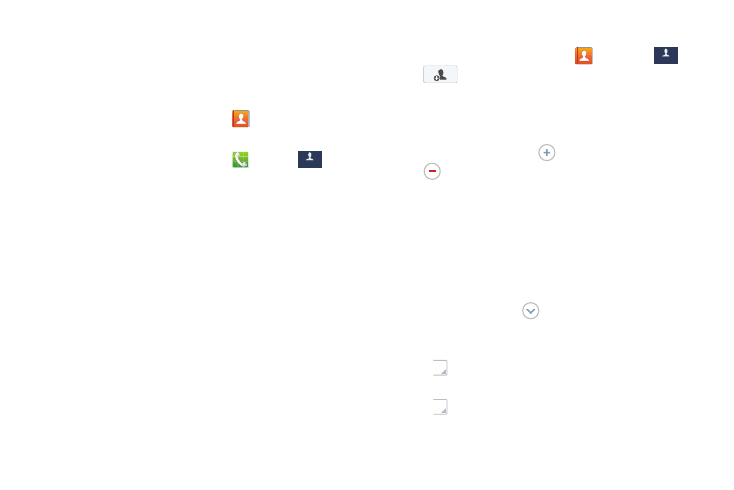
31
Contacts
Use Contacts to store information for your friends, family and
colleagues, making contacting them easy.
Access Contacts
Ⅲ From the Home screen, touch Contacts.
– or –
From the Home screen, touch
Phone
➔
.
Contact Tips
•
Swipe your finger left-to-right across a contact to make a call to
the contact.
•
Swipe right-to-left across a contact to create a message
addressed to the contact.
•
To quickly move to a specific section in your contact list, touch a
letter on the right side of the list to go directly to that letter in the
alphabetical list.
Create a Contact
1. From the Home screen, touch
Contacts
➔
➔
Create contact.
2. Touch Device to store the contact on your phone, or
touch an account to store the contact.
3. Touch each field to enter information. To add an
additional entry, touch
. To delete an entry, touch
.
• Touch the Photo icon and assign a picture to the Contact:
–
Image: Choose a picture from Gallery.
–
Pictures by people: Choose pictures by tags.
–
Take picture: Take a new picture.
–
S Memo: Choose an image from S Memo.
• Touch the Name field and use the on-screen keyboard to enter
the full name. Touch
next to the Name field to display
additional name fields.
• Touch the Phone field, and then enter a phone number. Touch
and then choose a label for the number.
• Touch the Email field, and then enter an email address. Touch
and then choose a label for the number.
• Touch Groups to assign the contact to a group.
Contacts
Contacts
