Samsung SCH-R890ZWAUSC User Manual
Page 32
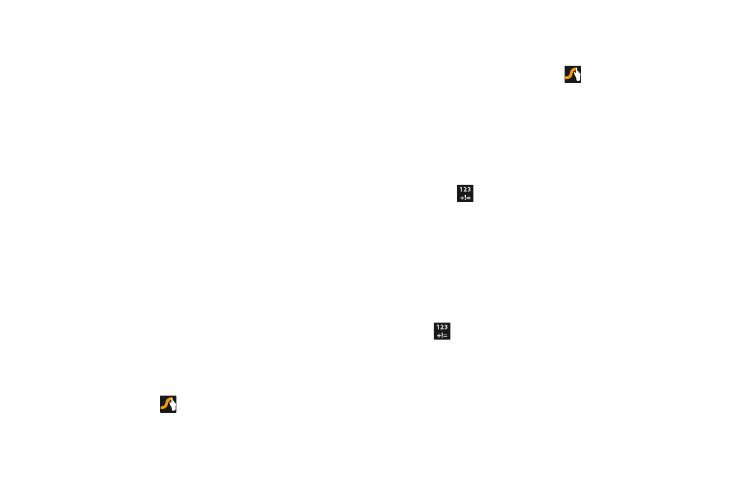
27
Using Google Voice Typing
Use your voice to enter text using the Google Voice typing
feature.
1. While entering text, touch and drag downward from the
top of the screen to display Notifications, then touch
Select input method
➔
Google voice typing.
2. At the Speak now prompt, speak your text. As you
speak, the text displays in the text field.
Using Swype
Swype is a new way to enter text on touch screens. Instead
of touching each key individually, use your finger to trace
over the letters of a word. For each word, place your finger
on the first letter and glide to the subsequent letters, lifting
on the last letter.
Ⅲ While entering text, touch and drag downward from the
top of the screen to display Notifications, then touch
Select input method
➔
Swype.
Swype Help
While entering text, you can get information about Swype.
Ⅲ Touch and hold Swype to access Settings, for the
Help tutorial.
Configure Swype
Configure Swype options in the Language and input settings.
•
While entering text, touch and hold
Swype.
•
For more information about Swype settings, see “Swype” on
Using the Numeric Keyboard
Switch to a Numeric Keyboard, to quickly enter numbers and
mathematical operators.
Ⅲ Touch .
Entering Symbols and Numbers
Using the Swype Keyboard:
•
Touch and hold on a key to enter the character at the top of
the key.
•
Touch and hold on a key until a menu of all characters available
on that key appears, then touch a character to enter it.
•
Touch
to switch to Symbol mode, then touch a key.
