Samsung SCH-R890ZWAUSC User Manual
Page 26
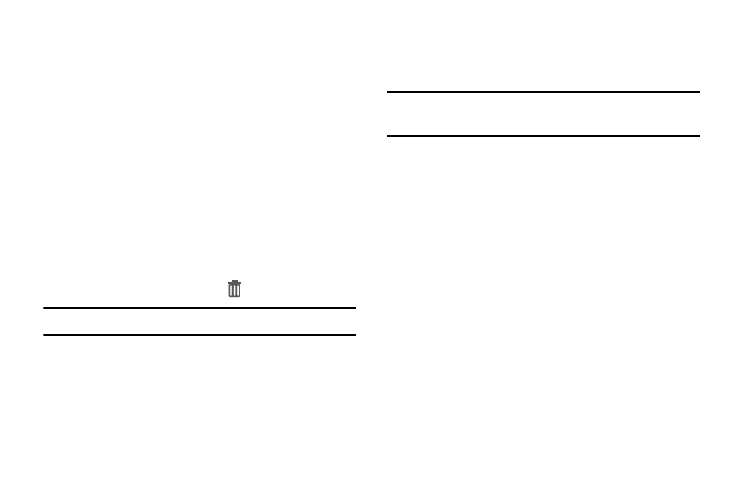
21
Folders
Place folders on the Home screen to organize items.
Adding Folders
1. Touch and hold an empty area of the Home screen.
On the pop-up menu, touch Folder.
2. The folder displays on the Home screen. Touch the
folder to name it.
Using Folders
Ⅲ To add shortcuts to the folder, touch and hold the
shortcut, and then drag it to the folder and release.
Ⅲ Touch the folder to open it and access the shortcuts
inside.
Ⅲ To delete a folder, touch and hold the folder until it
detaches, and then drag it to
Remove and release.
Note: All shortcuts contained in the folder will also be deleted.
Wallpaper
Choose a picture to display in the background of the Home
screen.
Note: You can also set Wallpaper in Settings. For more
information, see “Wallpaper” on page 112.
1. Navigate to a Home screen panel, then touch and hold
on the screen to display the Home screen menu.
2. Choose Set wallpaper, and then choose Home screen,
Lock screen, or Home and lock screens.
3. Choose a source:
• Gallery: Choose a picture stored on your device or on an
optional installed memory card. Touch a picture to select it,
then use the crop tool to resize the picture, if desired. Touch
Done to set the picture as wallpaper.
• Live wallpapers: Choose from pre-loaded interactive moving
wallpapers. Touch a wallpaper, then touch Set wallpaper.
• Wallpapers: Choose from pre-loaded wallpaper images. Touch
a wallpaper, then touch Set wallpaper.
• Travel wallpaper: Displays travel recommendations on the
Lock screen.
