Calculator – Samsung SCH-R890ZWAUSC User Manual
Page 65
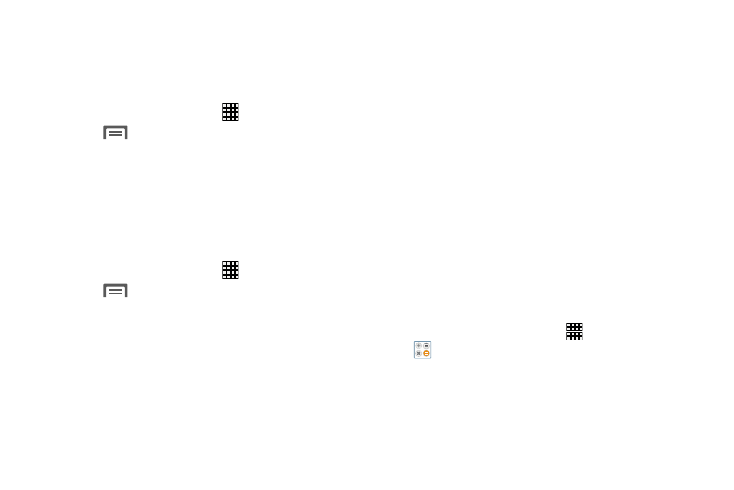
Applications 60
Customize the Apps Screens
Choose a View
By default, app icons appear in Grid view. You can change
the view to list view.
1. From the Home screen, touch
Apps.
2. Touch
Menu; then touch
View type.
3. Choose an option:
• Customizable Grid: The default view, which allows you to
touch and hold on apps to move them from screen to screen.
• Alphabetical grid: Icons are arranged in a grid, in A-Z order.
• Alphabetical list: Icons display in a list, sorted from A-Z.
Apps Screen Options
1. From the Home screen, touch
Apps.
2. Touch
Menu for these options:
• Play Store: Launch Google Play Store, to browse for new apps
to download.
• Edit: Touch and hold an app icon then drag it to the Create
folder icon to create a new folder. Drag it to the Create page
icon to create a new apps screen and place the icon on it. Or
drag it to App info to view information about this app.
• Create folder: Create a new folder to hold the app icon.
• Uninstall: Remove an app that you downloaded from your
phone. Preloaded apps cannot be uninstalled.
• Downloaded applications: Display all apps you’ve
downloaded.
• View type: Configure the apps screen.
• Share apps: Select apps you’ve downloaded (not available for
pre-loaded apps) to share via Dropbox, Bluetooth, ChatOn,
Email, Flipboard, Gmail, Google+, Hangouts, Messaging,
S Memo, or Wi-Fi Direct.
• Hide applications/Show hidden applications: Control
whether app icons are visible in Apps. Hiding an icon does not
remove the app from your phone.
Calculator
Use your phone’s Calculator to perform mathematical
calculations.
Ⅲ From the Home screen, touch Apps
➔
Calculator.
