Font style, Font size, Touch key light duration – Samsung SCH-R890ZWAUSC User Manual
Page 119: Show battery percentage, Edit after screen capture, Auto adjust screen tone
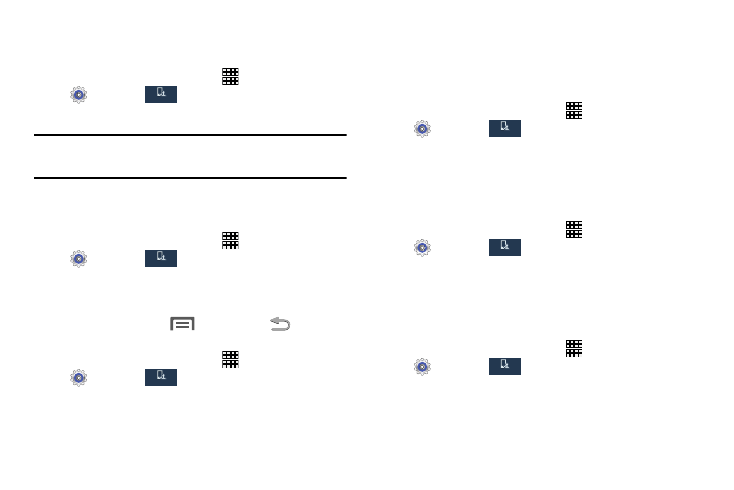
Settings 114
Font Style
Select the font style for standard display text.
1. From the Home screen, touch
Apps
➔
Settings
➔
.
2. Touch Font style to choose a font.
Tip: To find new fonts, touch Get fonts online to access new
fonts in the Google Play Store app.
Font Size
Select the font size for standard display text.
1. From the Home screen, touch
Apps
➔
Settings
➔
.
2. Touch Font size to choose a size.
Touch Key Light Duration
Set the length of time the
Menu Key and
Back Key
remain lit after you touch them.
1. From the Home screen, touch
Apps
➔
Settings
➔
.
2. Touch Touch key light duration to choose a time period.
Show Battery Percentage
The battery charge level displays as an icon on the Status
bar by default. This option displays the battery icon plus the
percentage of remaining battery charge.
1. From the Home screen, touch
Apps
➔
Settings
➔
.
2. Touch Show battery percentage to turn the option on.
Edit After Screen Capture
Set screen captures you take to be automatically opened for
editing.
1. From the Home screen, touch
Apps
➔
Settings
➔
.
2. Touch Edit after screen capture to turn the option on.
Auto Adjust Screen Tone
Allow your phone to automatically analyze the screen and
adjusts the brightness to conserve battery power.
1. From the Home screen, touch
Apps
➔
Settings
➔
.
2. Touch Auto adjust screen tone to turn the option on.
My device
My device
My device
My device
My device
My device
My device
My device
My device
My device
My device
My device
