Screen mirroring, Kies via wi-fi, Lock screen – Samsung SCH-R890ZWAUSC User Manual
Page 114: Screen mirroring kies via wi-fi lock screen
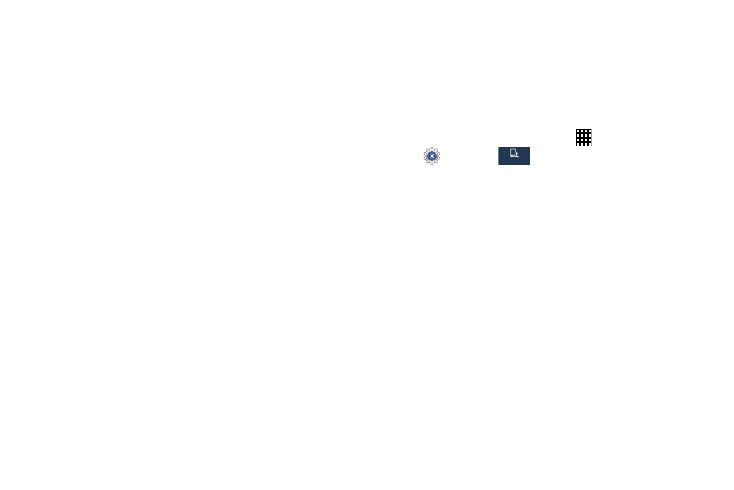
109
Screen Mirroring
Use the Screen Mirroring feature to share media files on your
phone with an HDMI device, such as an HDMI TV.
For more information on using Screen Mirroring, see “Screen
Mirroring” on page 102.
Kies via Wi-Fi
Use Kies via Wi-Fi to connect to the Kies program on your
desktop computer. Use Samsung's Kies desktop software to
transfer music, contacts, and photos, update software, and
sync wirelessly with your phone.
Kies via Wi-Fi connects using your Wi-Fi network to the Kies
application installed on your computer.
For more information, see “Kies via Wi-Fi” on page 103.
Lock Screen
Choose settings to unlock your phone.
For more information about using the lock and unlock
features, see “Securing Your Device” on page 11.
Screen Lock
1. From the Home screen, touch
Apps
➔
Settings
➔
.
2. Touch Lock screen
➔
Screen lock and select a screen
lock. Then configure the displayed options for that
screen lock:
• Swipe: Unlock your phone by swiping your finger across the
screen. This is the default screen lock, and offers no security.
–
Multiple widgets: Display multiple widgets on your
Lock screen.
–
Lock screen widgets: Customize your clock and personal
message.
–
Shortcuts: Add app shortcuts to the lock screen.
–
Unlock effect: Show a ripple effect or light effect on the
lock screen when you slide your finger over the screen.
–
Help text: Show help information on the Lock screen.
My device
My device
