Samsung SCH-R890ZWAUSC User Manual
Page 35
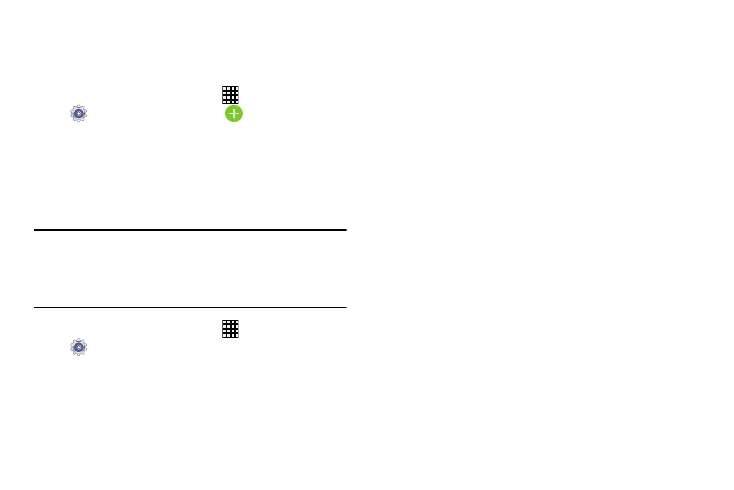
Contacts and Accounts 30
Set Up Your Accounts
Set up and manage your accounts.
Add an Account
1. From the Home screen, touch
Apps
➔
Settings
➔
Accounts tab
➔
Add account.
2. Select an account provider, then follow the prompts to
enter your credentials and sign in.
3. The device communicates with the provider’s server to
set up your account on the device.
Manage Accounts
Note: Account settings and options may vary due to account
type and service provider. Not all settings are available
for all accounts. See your account service provider for
more information.
1. From the Home screen, touch
Apps
➔
Settings
➔
Accounts tab ➔ (account type).
2. Touch Sync all to synchronize all accounts listed. Touch
Cancel sync to stop the synchronization.
3. Touch Setttings to configure general options for this
account type.
4. Touch an individual account for options:
• Touch Sync now to synchronize all data for the selected
account.
– or –
Touch the account data to synchronize, such as, Calendar,
Contacts, and so on.
• Touch Remove account to remove the account and delete all
of its messages, contacts, and other data.
5. For Google accounts, touch one of the items listed
under Privacy to view various settings for that item.
– or –
For Samsung accounts, touch Account settings to
manage Samsung account settings or Device backup to
set Samsung account back up and restore options.
– or –
For Email accounts, touch Settings to manage various
settings for that account.
