Section 4. the rtdaq main screen, 1 overview, 1 program startup and main screen functionality – Campbell Scientific RTDAQ Software User Manual
Page 37
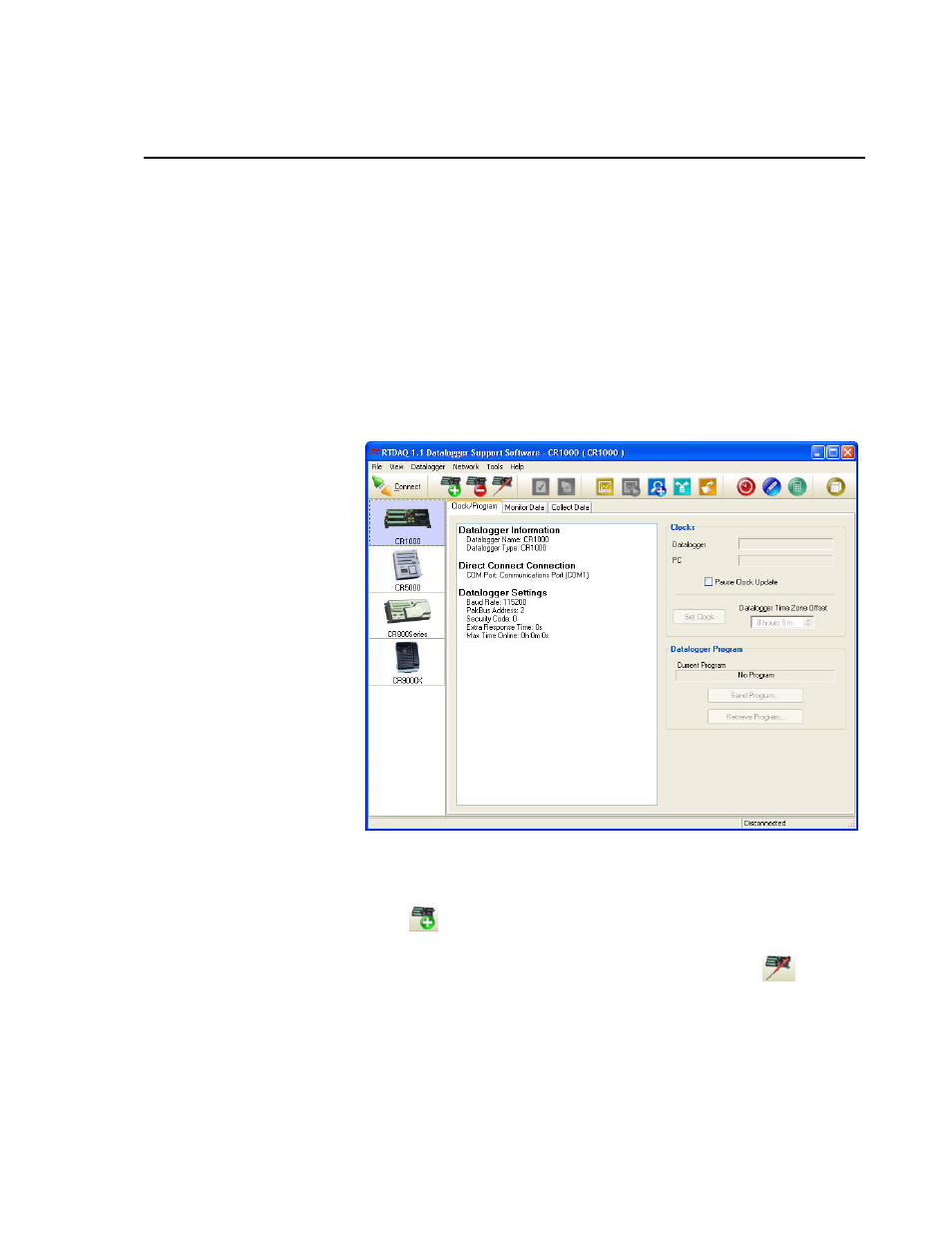
Section 4. The RTDAQ Main Screen
This section provides an overview of RTDAQ, including a detailed description of the
communications tabs, pull-down menus, and toolbar. An overview of RTDAQ’s
troubleshooting tools is also provided.
4.1 Overview
4.1.1 Program Startup and Main Screen Functionality
To start RTDAQ go to the Start menu of the computer and select the RTDAQ
icon under Start | Programs | Campbell Scientific | RTDAQ. You can also use
the shortcut on the desktop if you elected to create one during the installation
process.
Setting up and configuring RTDAQ to communicate with dataloggers is done
with the EZSetup Wizard. This Wizard appears automatically the first time
you run RTDAQ. To add additional dataloggers, click the Add Datalogger
button
on the main toolbar to bring up the EZSetup Wizard again. The
editing of existing dataloggers and their communications settings is also done
through this Wizard, through use of the Edit Datalogger button
.
RTDAQ offers an integrated main screen, with three tabs for basic
communications functions (Clock/Program, Monitor Data, and Collect
Data), and buttons from which to launch auxiliary applications to work with
data files or create datalogger programs.
4-1
