Campbell Scientific RTDAQ Software User Manual
Page 150
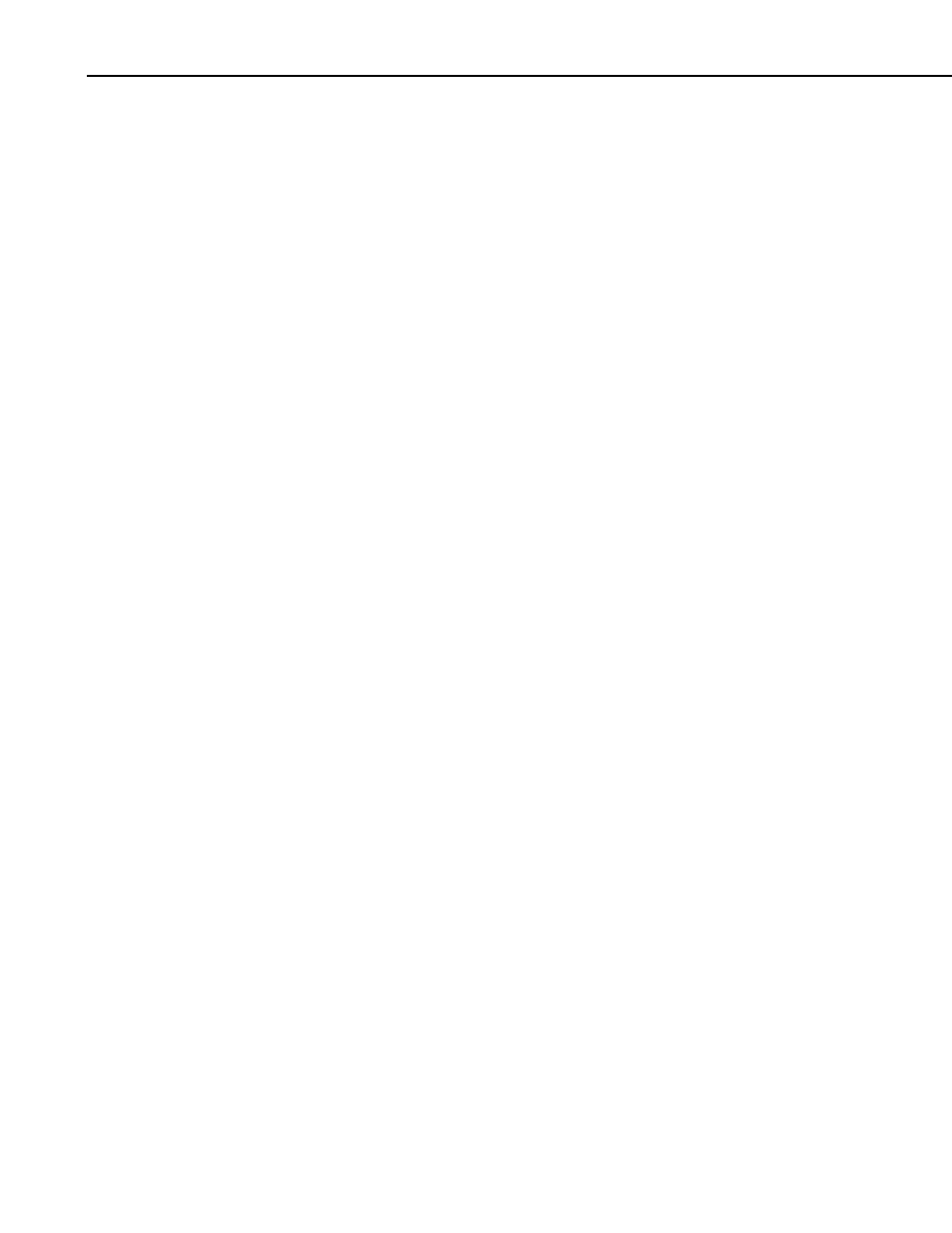
Section 6. View Pro
The records included can be defined by initial and ending time, time span,
initial and ending record, or record span. If any of the date/time or record
number options are changed, the other options will automatically adjust to
reflect the change. Note that changes to the records included will not be
reflected in the data panel, until the Apply button is pressed.
Copy Selection
Copies selected text to the Windows clipboard.
Add Selection to Selected Graph
Adds the data that is currently selected to the currently selected graph.
Clear All Selections
Clears all selections in the currently selected data panel.
Clear Selection
In the currently selected data panel, clears the selection with focus. (This is the
selection that has the dashed box around it. Left or right-click on a selection to
give it focus.)
Format Columns
This option allows you to format a column in a binary (TOB) or CSIXML file.
For a column containing a time, you can choose the date/time format option.
For a column containing a floating point number, you can specify the number
of decimal places, the number of leading zeroes, and whether the number is to
be displayed in scientific notation. See ViewPro’s online help for more
information.
Autosize Columns
Returns columns to the default sizes. (This function can also be accomplished
by selecting View | Autosize Columns from the menu.)
Add Bookmark
The user can quickly navigate to a bookmarked record by using the Goto
Bookmark option. Choosing the Add Bookmark option will add a bookmark
to a record. When a record is bookmarked, a numbered circle (beginning at 0)
will appear to the left of the record.
A bookmark can also be added to the top visible record by typing Ctrl-Shift-n,
where n is the number of the bookmark.
Note that bookmarks are not persistent and will be gone once the data panel or
View Pro is closed.
6-32
