5 importing a csv file – Campbell Scientific RTDAQ Software User Manual
Page 127
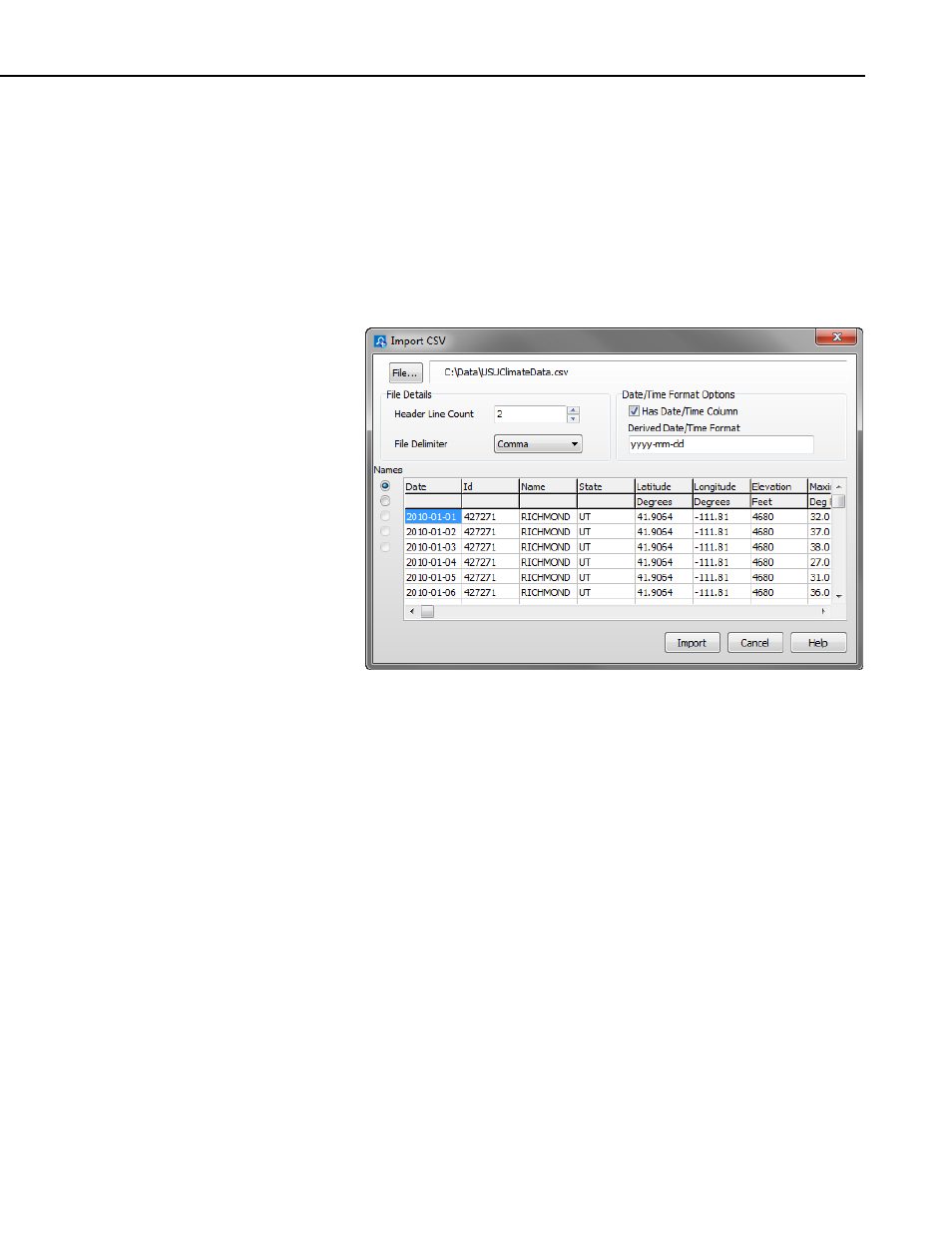
Section 6. View Pro
6.5 Importing a CSV File
The File | Import CSV menu item can be used to import A CSV (Comma
Separated Value) file into View Pro.
When you select the File | Import CSV menu item, a browser will be displayed
allowing you to browse to the CSV file to be imported. By default, only files
with a .csv extension will be shown. If your file does not have a .csv
extension, you will need to use the drop-down list box to select .txt files or all
files.
File
The name of the file to be imported. Press the File button to bring up a
browser to select the desired file.
Header Line Count
CSV files may have multiple header lines or no header line. Use the Header
Line Count field to designate how many header lines your file contains before
the data begins.
File Delimiter
Although CSV files are by definition comma delimited, other file delimiters
(tab or space) can be selected in the File Delimiter drop-down list box.
Date/Time Format Options
When importing a CSV file, View Pro will attempt to derive a timestamp from
data in the first column, if common timestamp delimiters exist in the data. If
View Pro is able to derive the timestamp, the Has Date/Time Column check
box will be checked and the derived timestamp format will be displayed in the
Derived Date/Time Format field using the codes shown below. Any errors in
6-9
